What We’ve Learned About Linking Schoology Sections
Whatever you do, DON’T unlink your sections after you’ve linked them. And if you do, do so before you start adding materials. Here’s an overview of what we’ve learned so far…

Whatever you do, DON’T unlink your sections after you’ve linked them. And if you do, do so before you start adding materials. Here’s an overview of what we’ve learned so far…

Teachers are running into an issue where they want students to open up third party apps and sites in Schoology, but it’s not working. If you are experiencing this issue, try these suggestions.

The question has come up about connecting assignments from other sites, like Great Minds, iLearn (Moodle), and Seesaw, into Schoology. You definitely can do this.
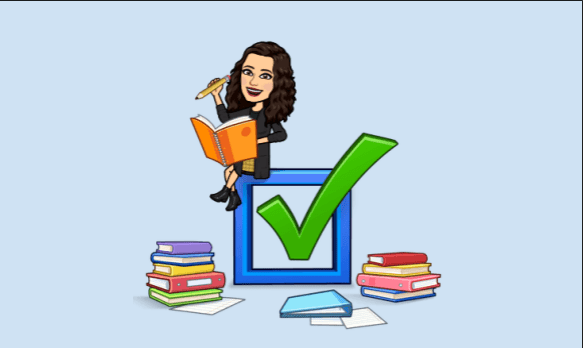
Now that we are in our second marking period, teachers are looking for a way to show only assignments and grades for the current marking period in the gradebook. This is a fairly simple process, fortunately!

We are getting a lot of panicked messages from teachers who cannot find their Schoology courses. If you fall into this category, try this first.
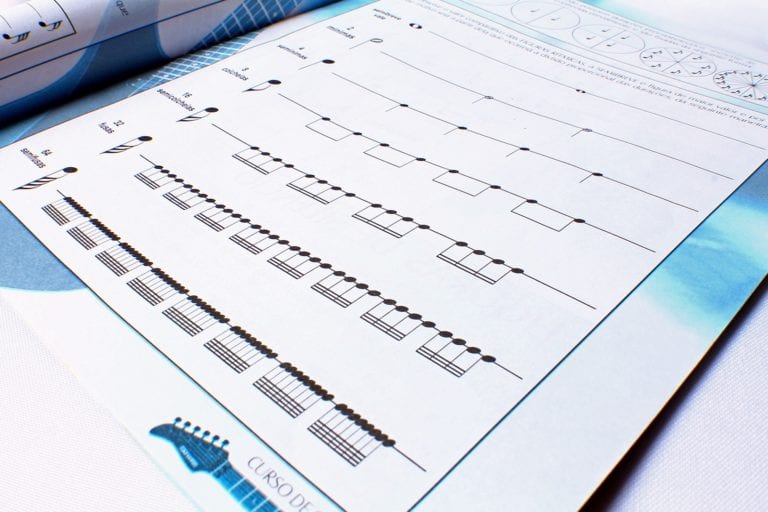
One way classroom teachers can help students and parents navigate Schoology is by including a folder of links to special area teachers’ courses within their own course. If done properly, students will never have to leave the classroom teacher’s Schoology course to visit another teacher’s course.

Schoology has provided a plethora of resources for teachers, students, and parents. Most of these resources can be found on YouTube. This post will talk about some resources to help students.

There are several ways to make your Schoology Course page more aesthetically pleasing and easy to navigate. You can find many of these methods with a quick Google or YouTube search. The video below shows one teacher’s method for doing this. If you view the video on YouTube, you will also find helpful links to…
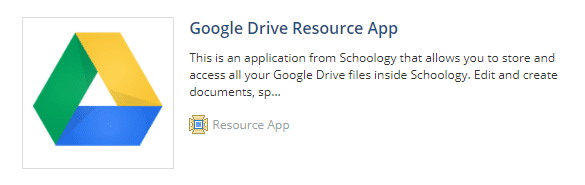
Teachers are able to use an app to allow them to create Google Assignments in Schoology. These work similarly to the ways Google Classroom assignments work. To use Google Drive Assignments, the teacher must first add the app. Here’s how: In Schoology, click the Apps button (the 4-squares in the top of the Schoology screen)….

If you teach Health, P.E., Technology, Music, Theater, or Art, this post is for YOU!
End of content
End of content
© 2025 Dearborn Public Schools | Administration