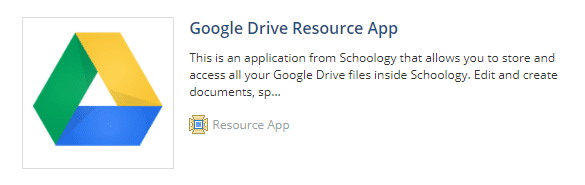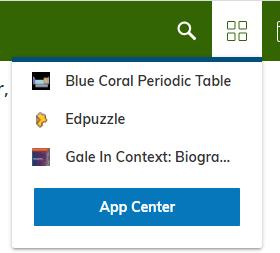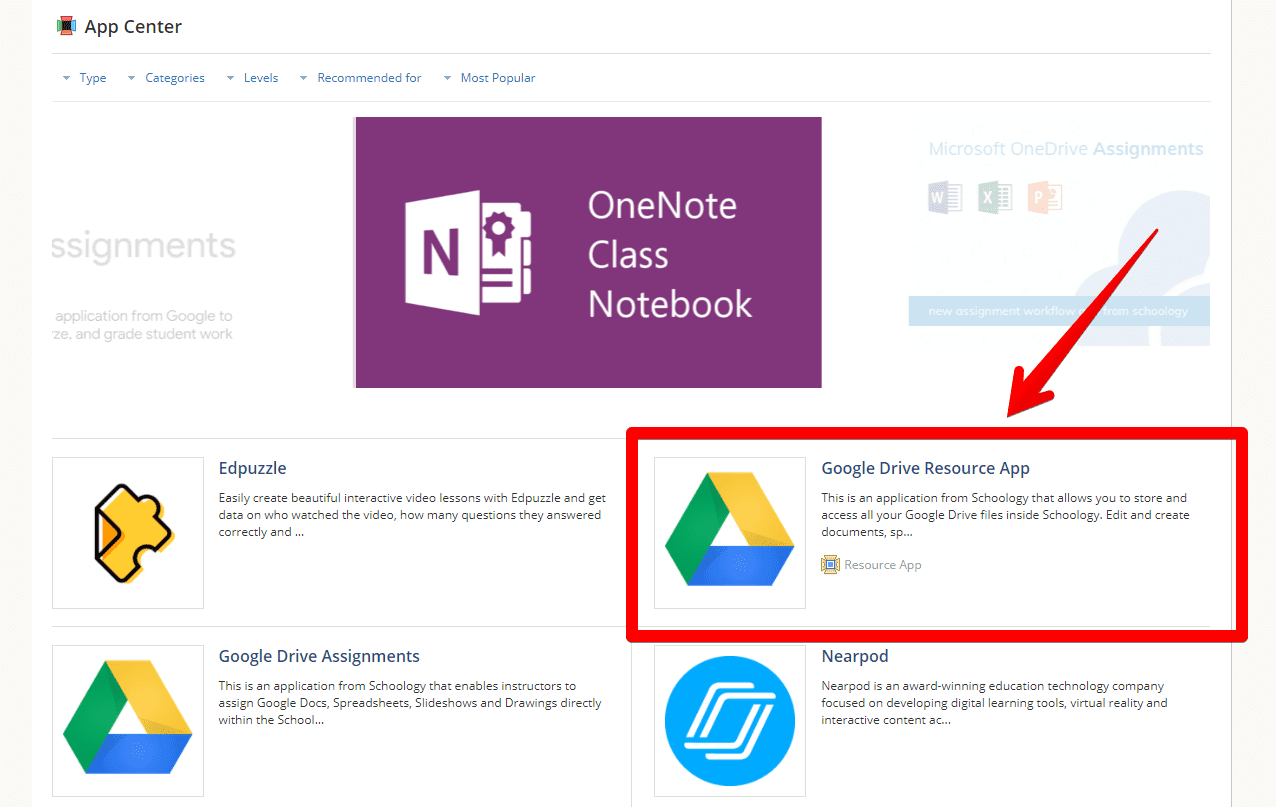Teachers are able to use an app to allow them to create Google Assignments in Schoology. These work similarly to the ways Google Classroom assignments work.
To use Google Drive Assignments, the teacher must first add the app. Here’s how:
- In Schoology, click the Apps button (the 4-squares in the top of the Schoology screen).

- Click App Center.

- Select Google Drive Assignment.

- Click Install LTI App.
- Select the courses/sections to which you would like to add the app.
- You will be asked to click “I agree” after carefully reading the disclaimer.
- Then, log in to your @dearbornschools Google account.
From there, you will notice when you Add a Material>Assignment, there will be a button for Google Drive Assignment. Clicking that button will allow you to select a Google Doc, Sheet, or Slides file (among other options) and assign a copy to each student.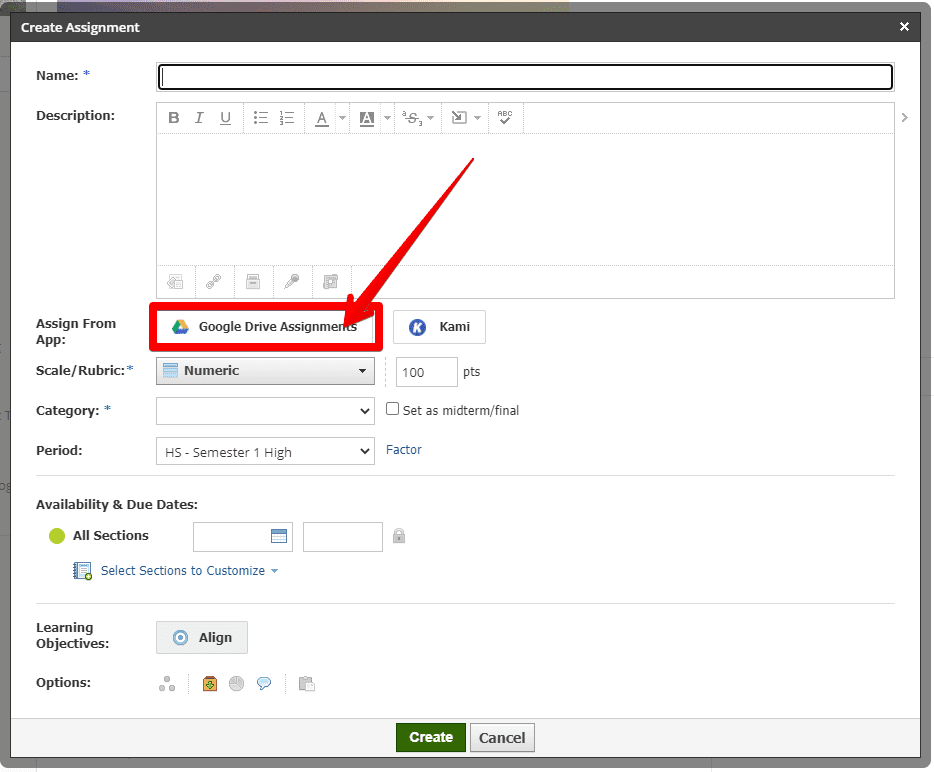
Some cautions
- Google Drive Assignments can not be copied to other sections or courses once they are created. This is one reason you may want to link your sections before assigning a Google Drive Assignment. If you do not, you will need to recreate the assignment in each section or course. Workaround: Create the assignment WITHOUT adding the Google Drive assignment and copy or add to all of the sections you want to have the assignment in. Then, go to the assignment in each section and click Google Drive Assignment and add the file(s) you wish for users to have access to.
- Make sure you are logged in ONLY on your @dearbornschools.org Google account when creating and assigning materials, as well as when you log in to Schoology. Being logged in to multiple Google accounts when you use this tool could cause students to see an error message that reads “We couldn’t load your document because there is a problem with your instructor’s account. Please ask your instructor to reconnect their account to Schoology.”