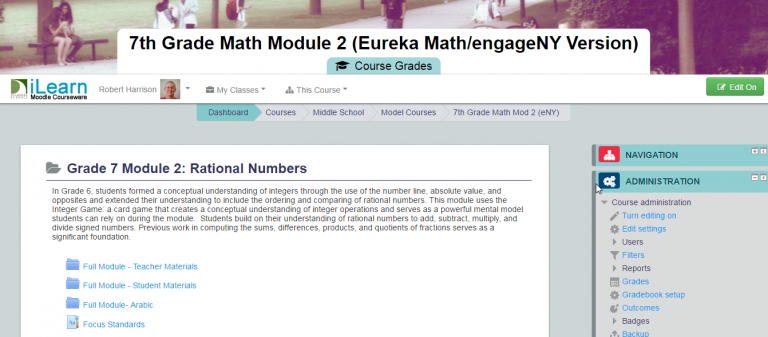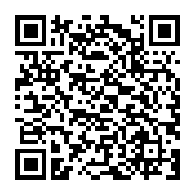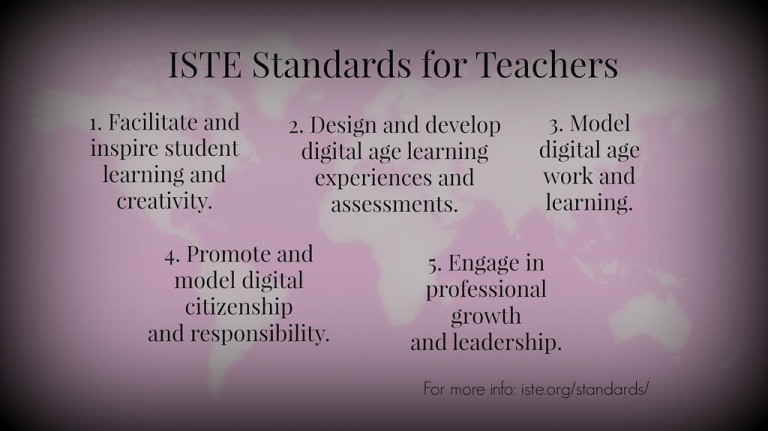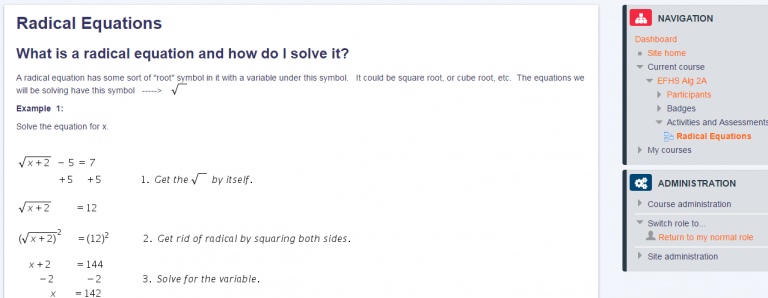Model Courses You Can Use
One of the projects Amy and I were involved with last year was creating a set of lessons following the model of engageNY and EUREKA Math within Moodle. We completed a set of more than 6 complete lessons for the 6th grade math module on Statistics. Today, I began creating the first course, following on…