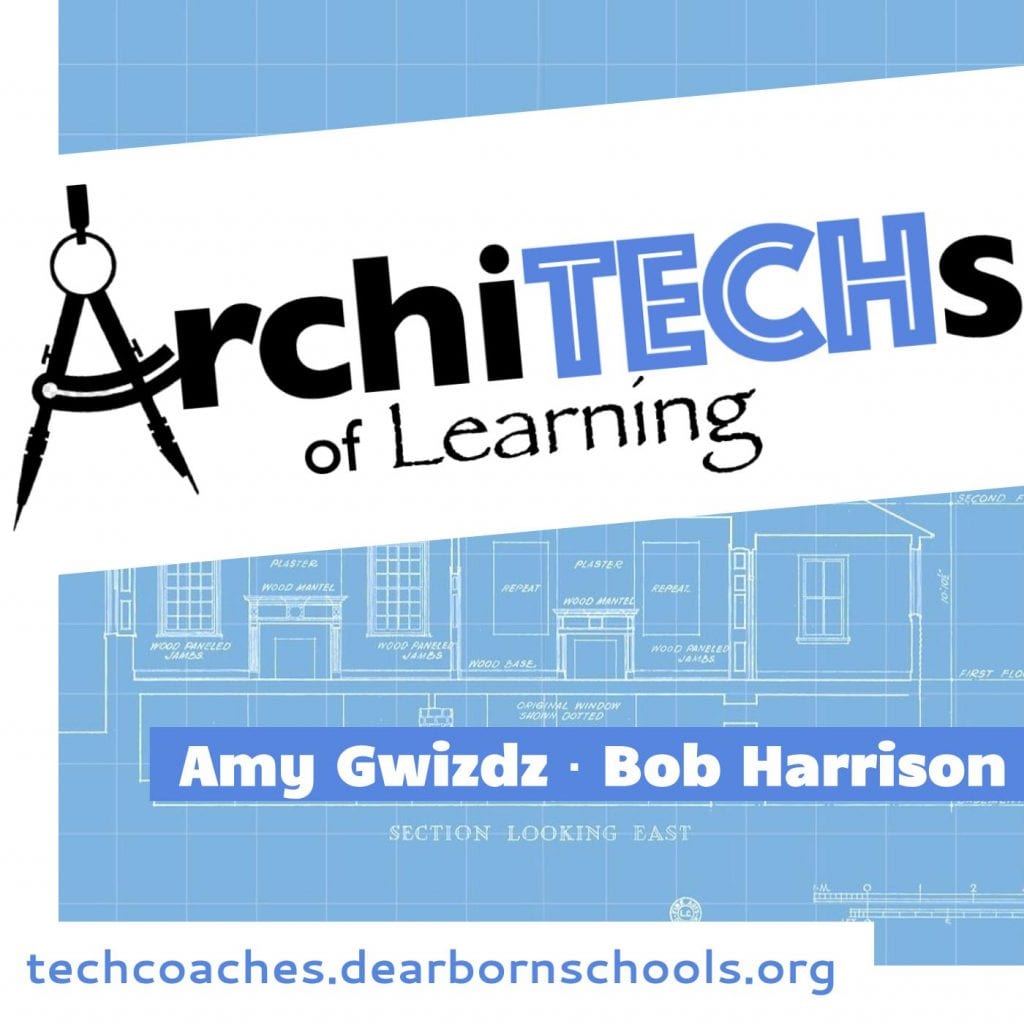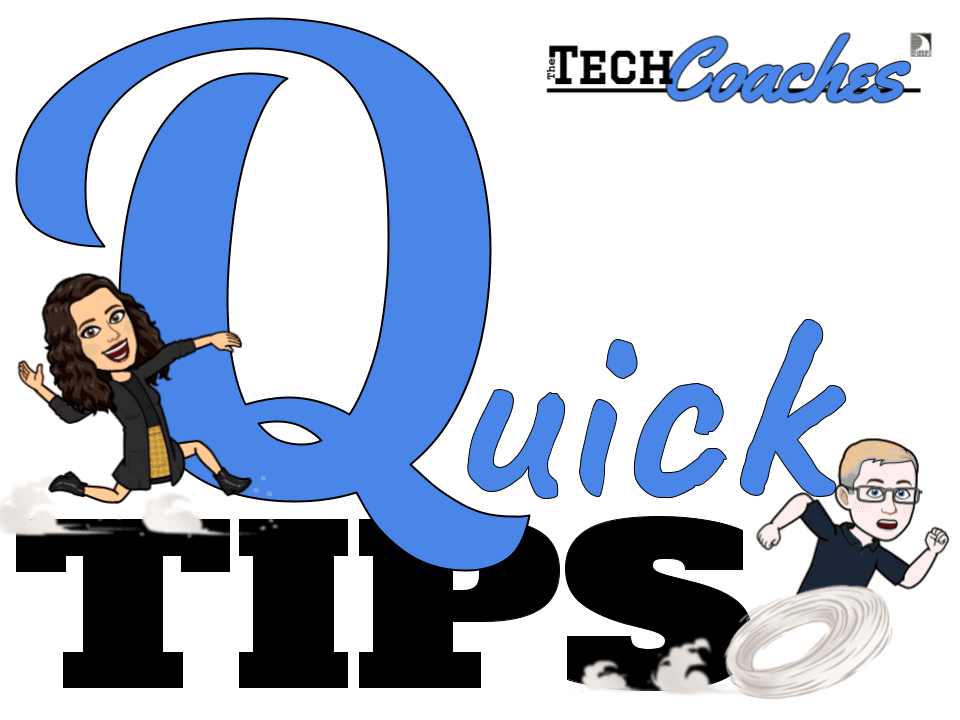Recent Posts
ArchiTECHs of Learning- Hybrid Learning and Student Choice- That’s where it’s at!
In episode 5 of ArchiTECHs of Learning, Amy and Bob talk about hybrid learning, the practicality of student choice in the classroom, and their recent interview with a celebrity. Have…
Bounded Autonomy: Giving Students Controlled Choice in their Learning
Professional Development and an Interview with Mitch Albom Bob and I have been fortunate to take part in some very good professional development opportunities lately, and one of them was…
Q-Tip: Microphone and Speaker Setup for Hybrid Learning
As we head into a hybrid experience with our students, we need to think about how our classrooms are configured. Because seemingly no two classrooms have the same set up…
The Student Experience: Multiply Everything by 6
As we continue thinking about how to structure our classes in moving to the hybrid model, one of the most important factors we need to consider is what the learning…
Tips to Make Your (and Everyone Else’s) Life Easier for Hybrid Learning
The following are some practical considerations for Hybrid Learning. Some of these may make the experience more simplified for your students, take away some of your stress, and make life…
Hybrid Teaching 101
As we make the transition from remote learning to a more hybrid approach, there is a degree of uncertainty for every teacher. Much of this stems from our inability to…