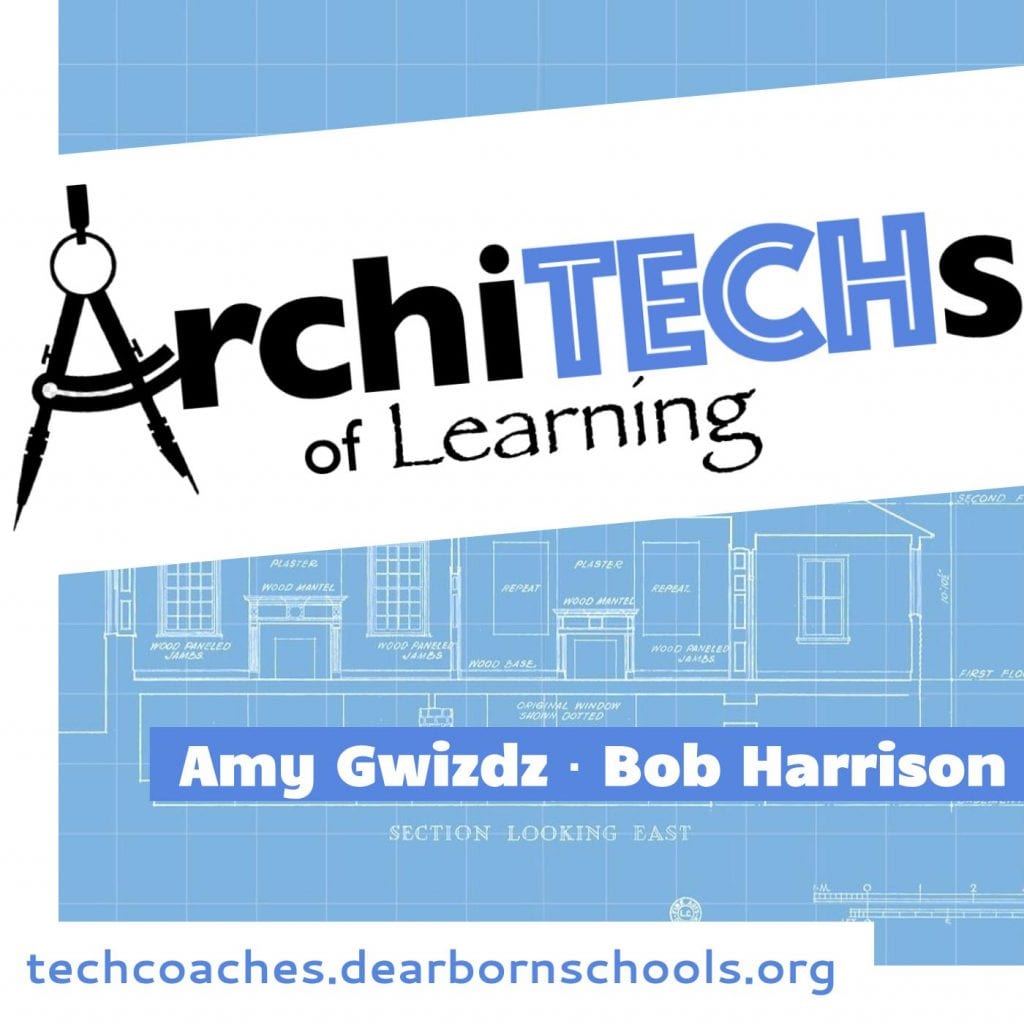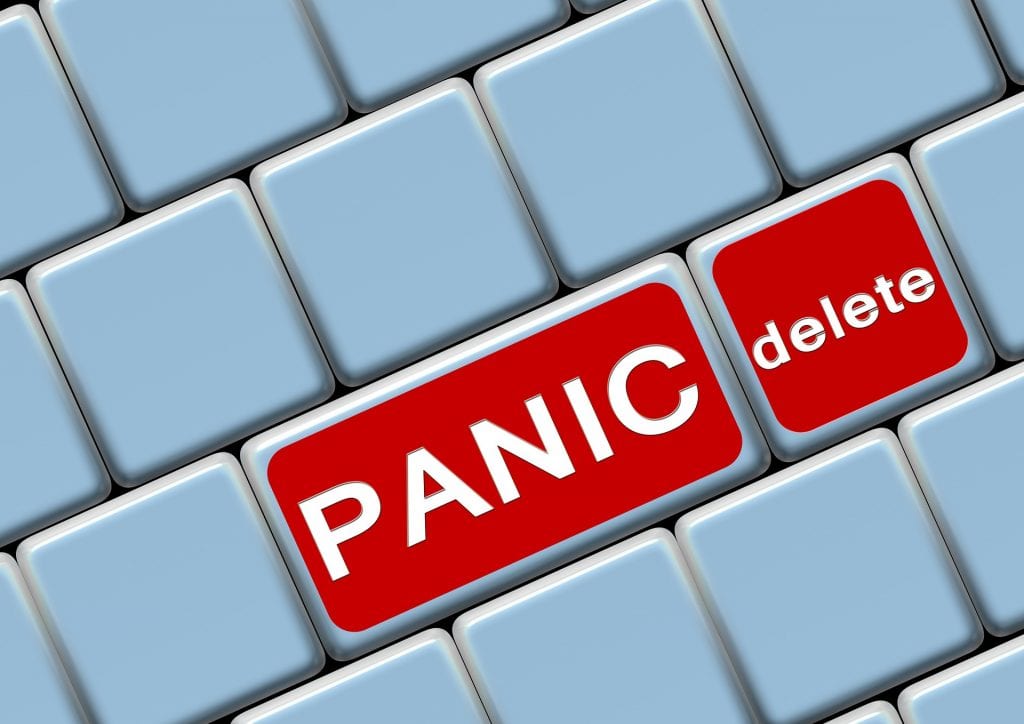Recent Posts
ArchiTECHs of Learning- Episode 3- Voice and Choice. . . and those Oregon Trail Kids
Hot off the presses! Bob and Amy discuss the importance of voice and choice in the classroom, and give some ideas of how to implement this important strategy in the…
Having Trouble Opening Links to Other Sites in Schoology?
Teachers are running into an issue where they want students to open up third party apps and sites in Schoology, but it’s not working. If you are experiencing this…
Important Information on Saving your Zoom Recordings
When you record your meetings to the cloud in Zoom, it’s important to save them elsewhere. We do have a large amount of storage on Zoom, however we have…
ArchiTECHs of Learning- Episode 2- Ditch That Felt-Tip Marker
We are so excited to announce that episode 2 of our ArchiTECHs of Learning podcast is up and available!
Connecting Assignments from Other Sites in Schoology
The question has come up about connecting assignments from other sites, like Great Minds, iLearn (Moodle), and Seesaw, into Schoology. You definitely can do this.
How Can Students View Feedback on Schoology Rubrics?
As you may be aware, teachers can give students feedback via rubrics in several spots in Schoology, including on Assignments, Discussions, and essay questions within Assessments. And, in addition to…