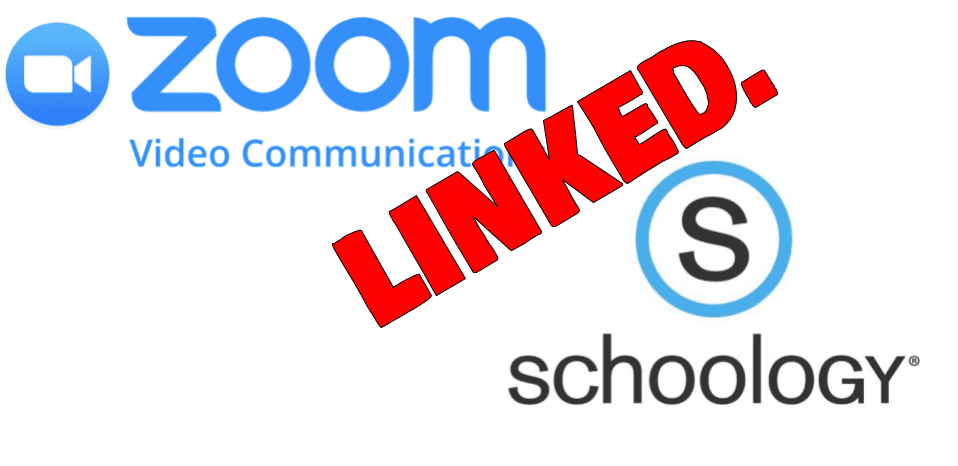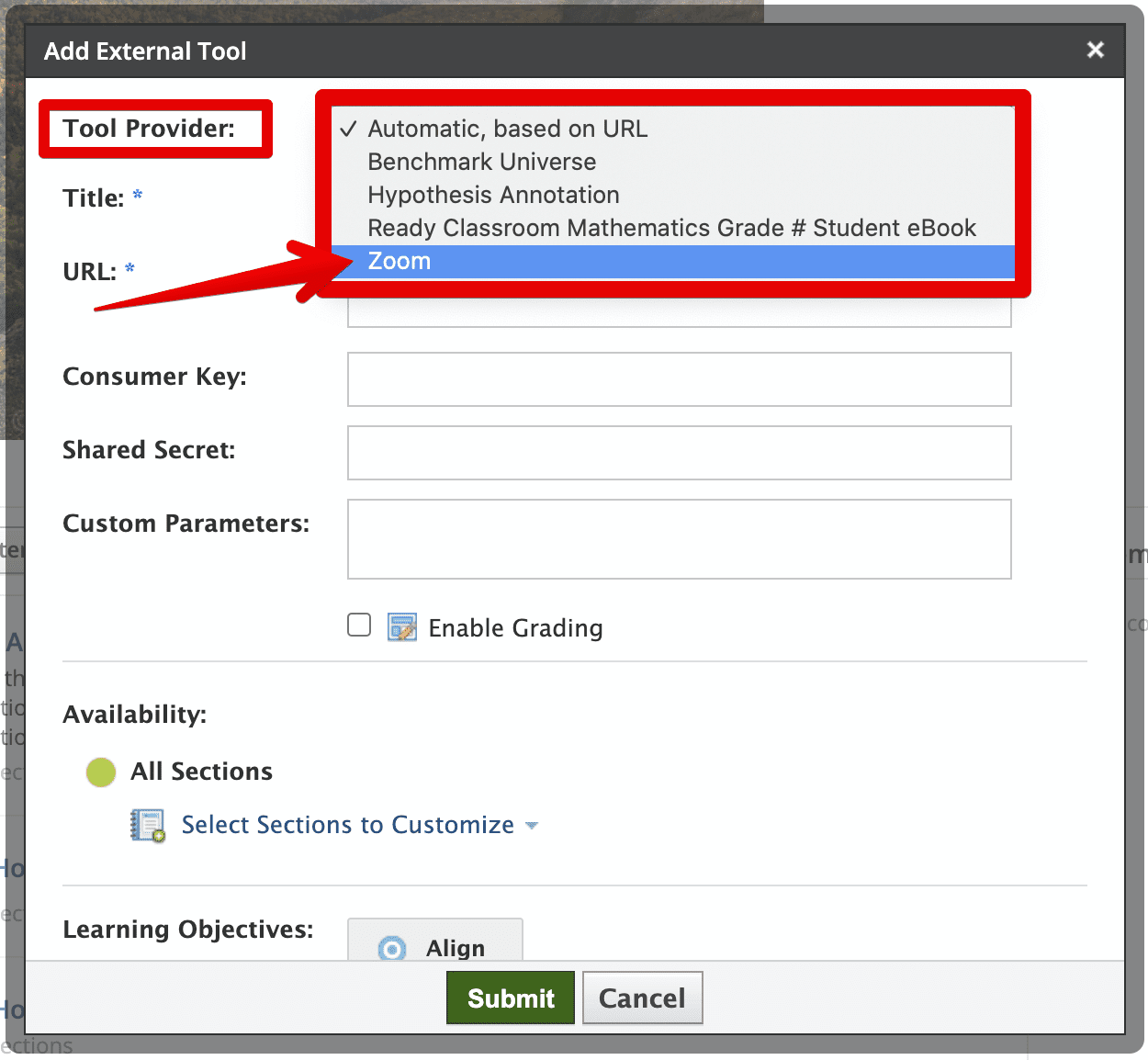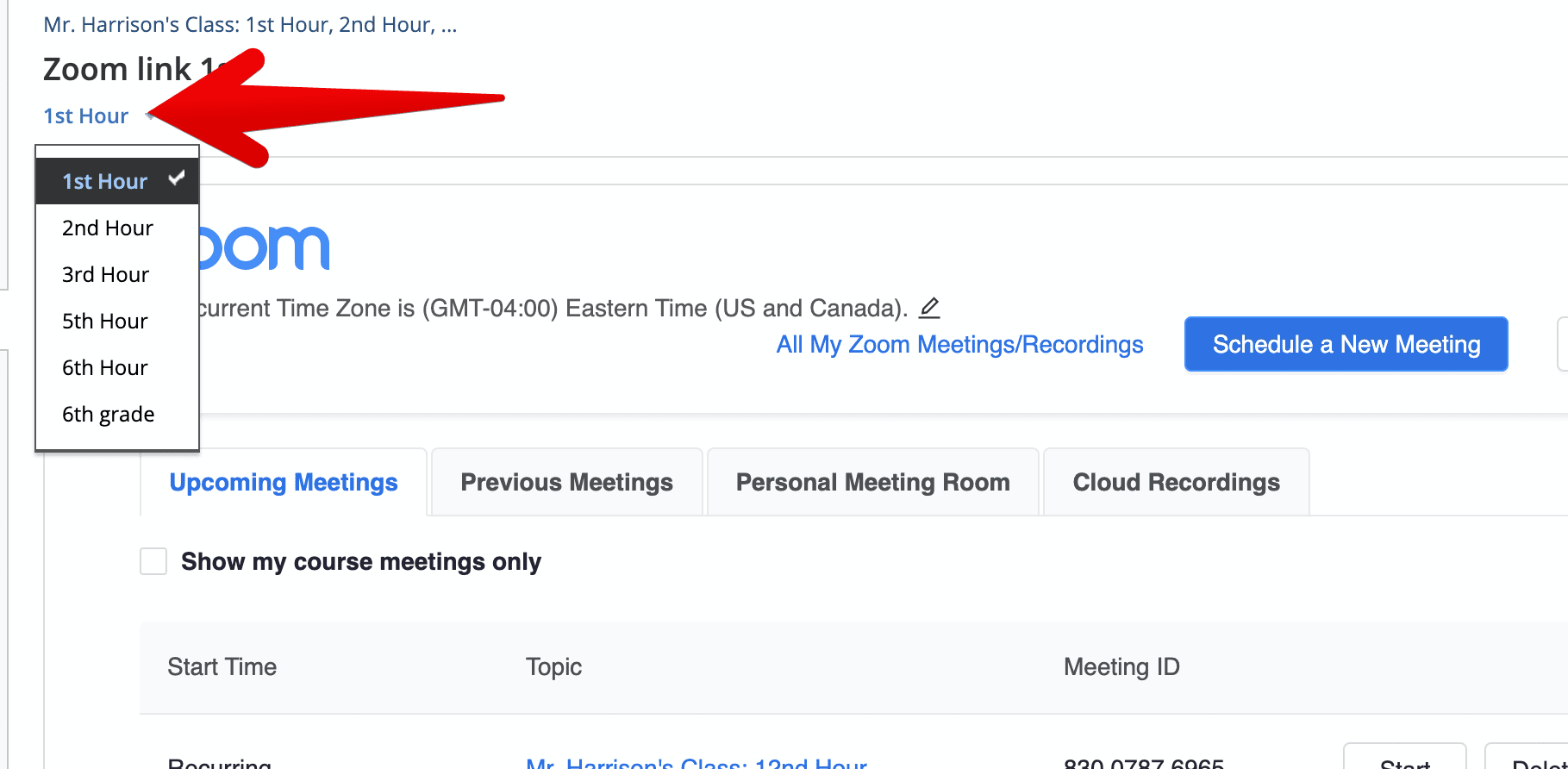One way to link Zoom in Schoology is to create meetings and simply add the link to your Schoology page.
Another way to link to Zoom in Schoology is to use the External Tool.
To do this,
- In Schoology, Click Add Materials (or hover over one of the section dividers).
- Select Add File/Link/External Tool.
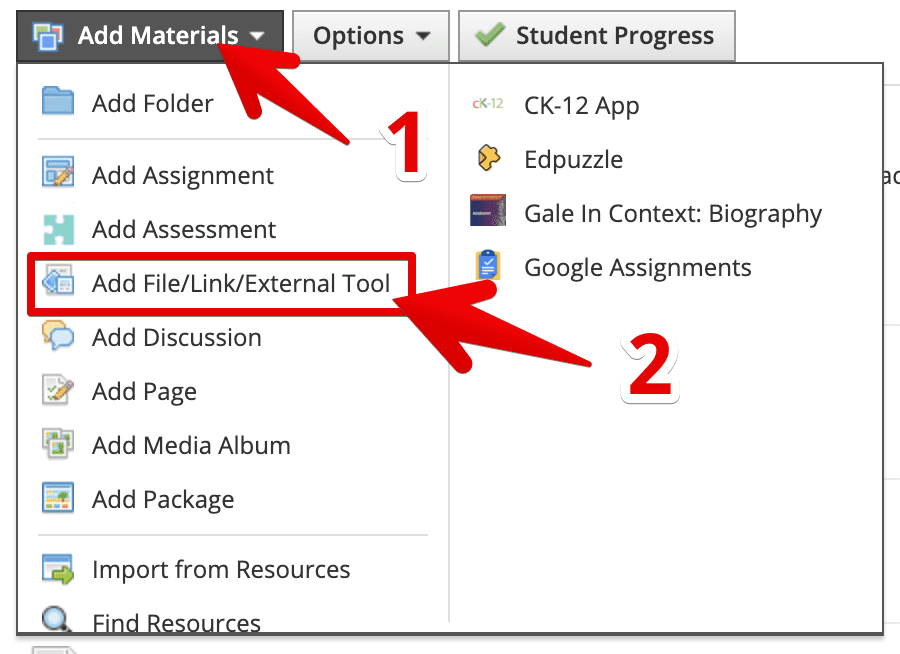
- Select External Tool.

- In the Tool Provider dropdown, select Zoom.

- Give your Zoom meeting a Title, like “Mr. Harrison’s 1st Hour Zoom”.
- In Availability, select the sections you’d like to limit the Zoom meeting to. Be sure to deselect “Everyone” after specifying a section. Alternatively, you can just create one link for all students, although this could cause confusion and attendance difficulties later.
- Click Submit.
- This will take you to the Zoom screen that you and students will see each time they come to the link. You can enter the link directly. You will also notice that, if you have linked sections, you can choose the section above.

- You can then use the “Schedule a New Meeting” button (blue, top) to add meetings for each section of your course if you choose.