Keeping Track of Reading Progress with iLearn and Read Seed
Keeping track of your students’ reading progress can seem like a full-time job on its own, but for teachers using Read Seed with their iLearn courses there are a few shortcuts that can make things a whole lot easier…
Each time students complete a Read Seed activity, teachers receive valuable data on reading speed, accuracy, and comprehension. All of this information is presented in class and student reports that are available from the teacher dashboard.
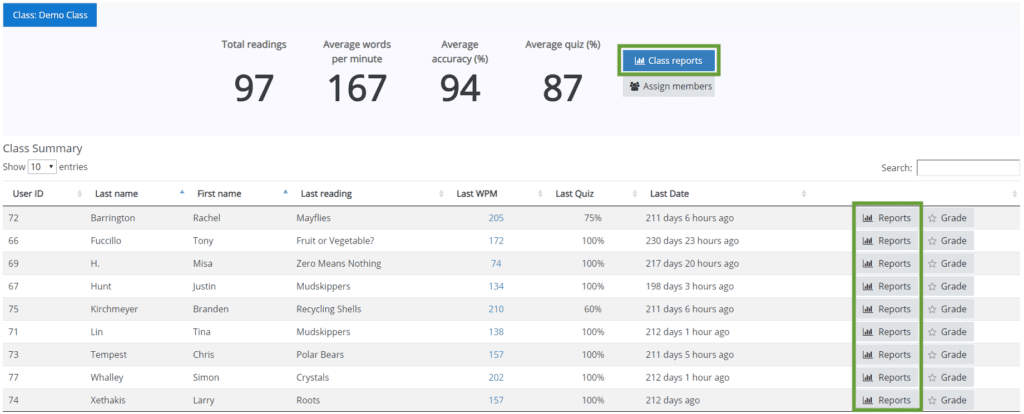
Reports
Class progress reports give an overview of how students are performing relative to their classmates and the WPM benchmarks for their grade. Strugglers can be easily identified, and their reading history can be followed up in the more-detailed student report.
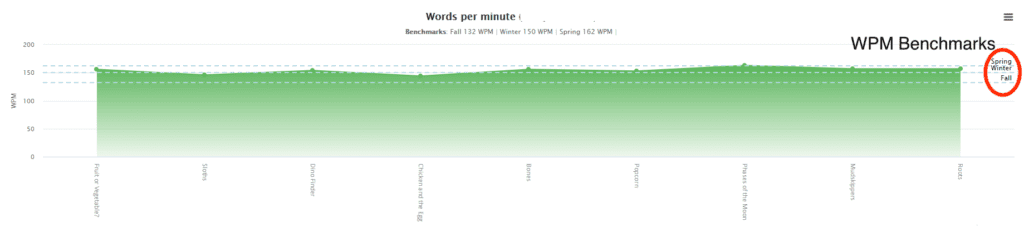
An attempts history at the bottom of the student report allows teachers to navigate to individual attempts in order to listen to the reading and take a running record if necessary.
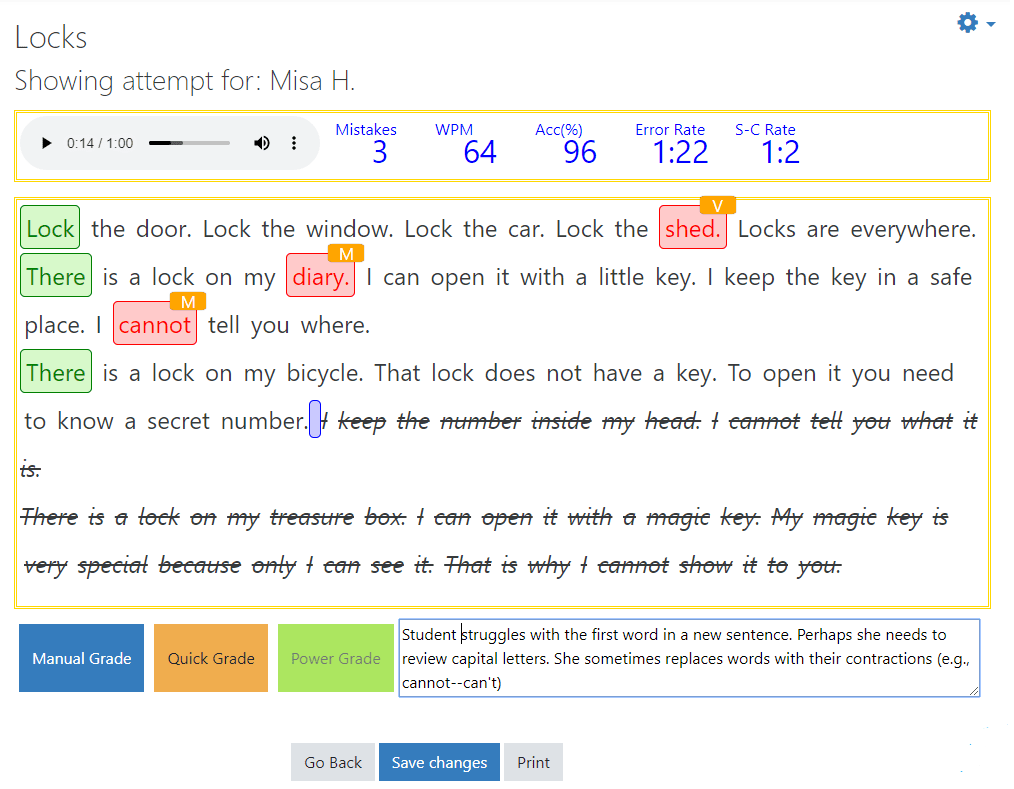
Class reports show each student’s average WPM, Accuracy and Quiz score (colored bar) as well as their latest attempt (diamond icon).
Hovering the mouse over any area of the chart will bring up additional data as well as the option to click through to the student report.
If you are not yet using Read Seed for iLearn, you can sign up via the Read Seed page for Michigan teachers and provide some basic information about your class. You’ll receive an access code by email as well as all the information you’ll need to get started with your students. Alternatively you can use the support email (support@readseed.org) to request Read Seed directly.
If you would like more information or need assistance, contact the Tech Coach today!
