Tech Tip Tuesday: Fun With Version Histories on Google Docs
Google Docs’ Version History feature can empower students to engage in rich conversation about their writing [Read time: 2 minutes]
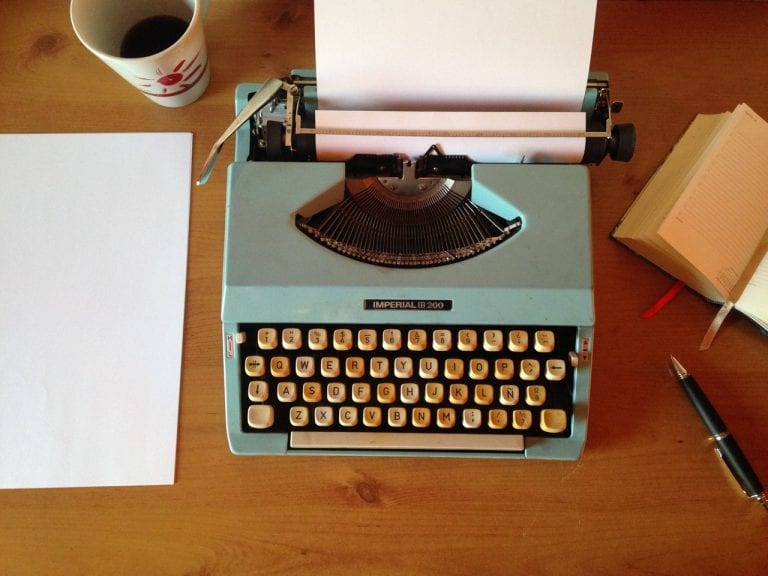
Google Docs’ Version History feature can empower students to engage in rich conversation about their writing [Read time: 2 minutes]

Assessments, just like anything else that happens in our classrooms, are learning experiences. But the way we administer them may cause students to learn false information. [Read time: 2 min]
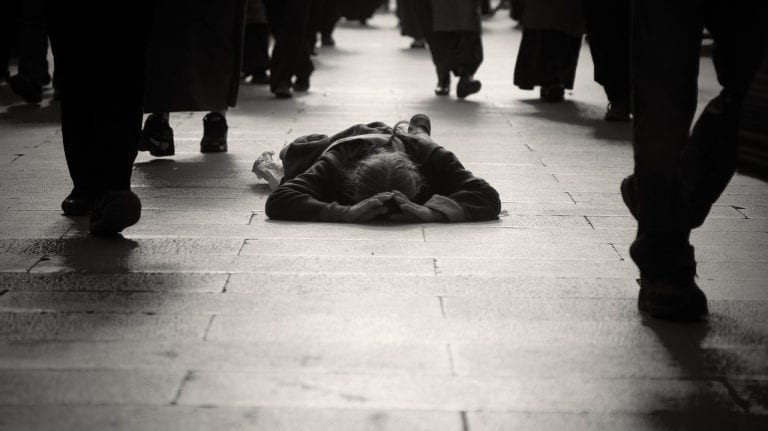
The key to meaningful technology integration in our classrooms [Read time: 1 min, 36 sec]
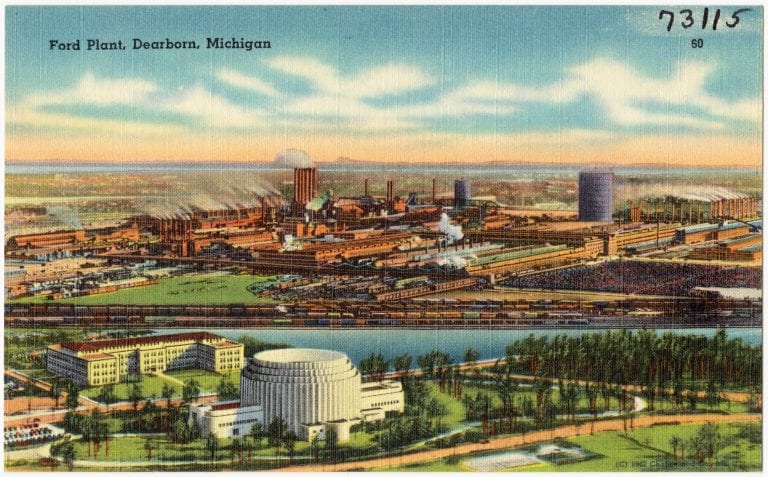
There’s a great and relatively simple way for students to create interactive digital timelines using a Google Sheet template and a couple easy steps [Read time: 2 min]

What happens before and after a Moodle Workshop is just as valuable as what happens during.

We need to invest our time and energy, and that of our students in what is sustainable: in the tools that we can build over time and that will not be swept out from under our feet too easily. But we also need to help students develop habits that can withstand change in online tools, to establish ways of doing things that acknowledge that tomorrow could be entirely different, and to be able to do things in a variety of ways.

There’s a difference between students writing goals and students actually having goals. And what does technology have to do with setting goals anyway?
The first installment in unpacking the ISTE Standards for Students with practical ideas for teachers. Standard 1, Indicator 1a, Part 1.

Technology is not inherently harmful. But it does have a way of amplifying our character traits. Think about how many emails you’ve sent that you wish you hadn’t. It’s also not inherently beneficial, either. One battle we have fought in education and continue to fight is the battle of “we’re using technology, so everything must be all good.” This is far from the truth. The goal with educational technology should not simply be to use more technology.
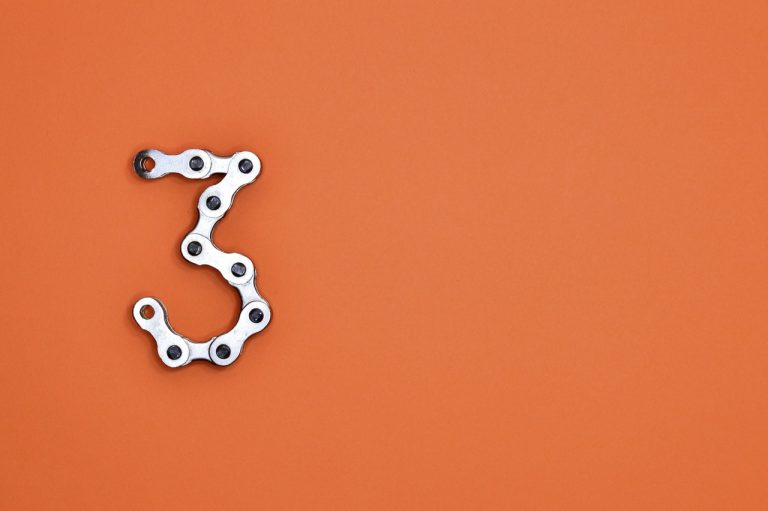
I’d like to propose a model for a technology-infused lesson that could be modified to fit any curriculum, any topic, almost any level. Over the past several years, among other things, I’ve tried to develop a tangible, realistic way for students to engage in inquiry, harness the power of technology and learn to do the things they will need to be able to do in the real world — and for teachers to spend their time being facilitators, guides, and coaches of their students. This is where I’m at so far…

Over the past 12 years, many teachers in our district have tried using Moodle (in Dearborn, we call our Moodle site iLearn). A few absolutely took off with it. Many of those teachers are still using it, and at increasingly higher levels each year. Most, however, got started, got lost, and got out. It’s hard…
End of content
End of content
© 2025 Dearborn Public Schools | Administration