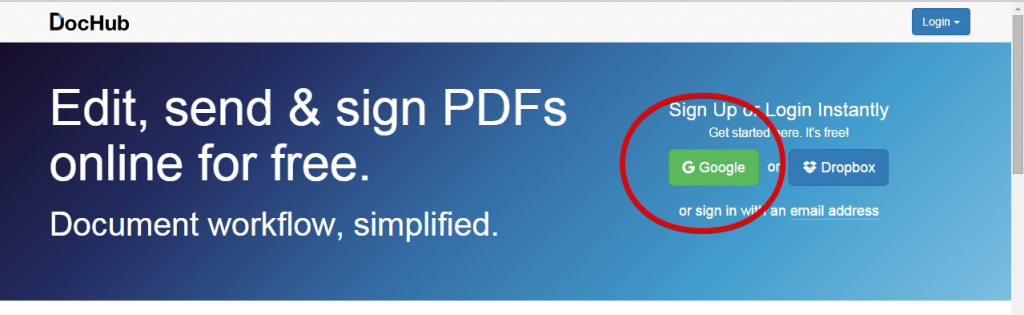Digital Close Reading: Paperless Annotating
What is Close Reading?
The latest strategy in reading comprehension is called “Close reading,” or annotating text. The idea is that students read a selection with a pen, making annotations (notes) to help them better understand the text. Because students are expected to write ON the text, making copies of the text has been the norm, using both time and resources that we don’t have. That’s where digital close reading comes in.
Digital Annotation Using DocHub
There are many ways to do a close reading. However, they all contain the following step:
Read and annotate.
This is where the digital part becomes crucial. In order to annotate the text, the students must be able to manipulate it. Cue up DocHub. DocHub is an online PDF annotating program designed to allow the user to manipulate a PDF document. Through DocHub, users can highlight and draw on text, use pre-made stamps to draw attention to details, insert images and add text boxes to type notes and summarize. There is also a white-out tool to get rid of unnecessary text, pictures and/or visual noise. Click here to see an example of an annotated text using DocHub.
Getting Started
DocHub is a free site, but does require users to log in. This can be done easily for staff and students by using the Google log in feature.
One click of the button and the user is signed up!
The next step is to find an article that you would like to use with your students. Some great websites for informational articles are Readworks (free, need an account), Study Island (pay site), K-12 Reader (no sign in required), Common Core Sheets (no sign in required) and Raz-Kids (pay site). Once you locate an article, download it. Now you are ready to upload it to DocHub and begin annotating! For help on uploading to DocHub, see the help sheet found on our “How Do I?” page, under the heading “Other Tools.”
Now what?
Now that you have your document uploaded into DocHub, you are ready to annotate. Students can highlight, draw, white-out, add text, add images and add stamps to the article. Once they are finished annotating, they can then get a link to their article and annotations to share with the teacher. They can do this a couple of different ways, including submitting it through iLearn or Google Classroom. You can find out how to do this on our help sheet.
Why annotate digitally?
This is all fine and dandy, but why do you want to do this? Here are a few valid reasons:
- It’s completely paperless
- Students are taught computer skills that can be transferred to M-Step testing
- Studies show that students become better digital readers after learning how to use a digital annotation feature.
- Students can easily share their annotations with the teacher while maintaining control over the original document
For more information on digital annotation, please consult the help sheet or email one of the Tech Coaches.