A guest post by Elton LaClare- Read Seed Developer
Running records are a valuable tool for monitoring progress and identifying error patterns in student reading. Although it’s often difficult to find the time to take them on a regular basis, teachers using Read Seed in their iLearn courses have additional opportunities to engage in this important practice.
Read Seed is able to automatically measure words per minute (WPM), accuracy, and comprehension, but there are also a number of manual grading options including ‘Power Grade’ mode, which allows teachers to take running records.
How to do it?
After a student has finished a Read Seed activity, teachers can review the attempt and perform manual grading. The way to do this is to click the ‘Grade’ button next to the student’s name on the Teacher Dashboard.
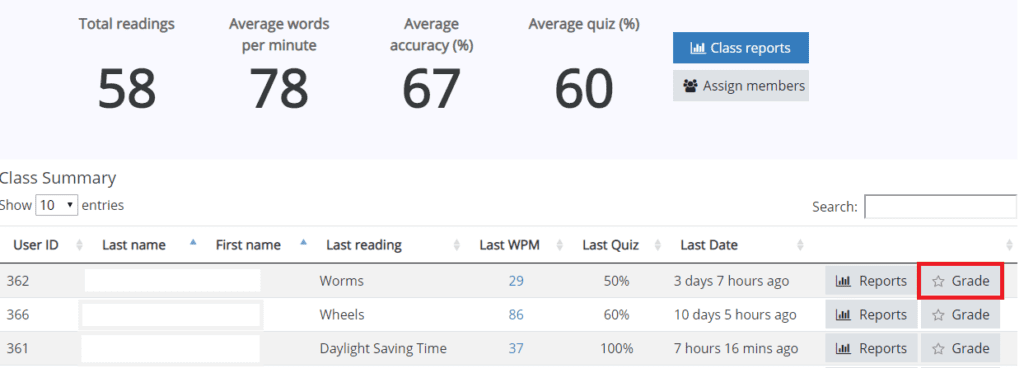
This takes teachers directly to the manual grading area of the student’s most recent attempt. From here, those wishing to conduct a running record should click the green ‘Power Grade’ button.
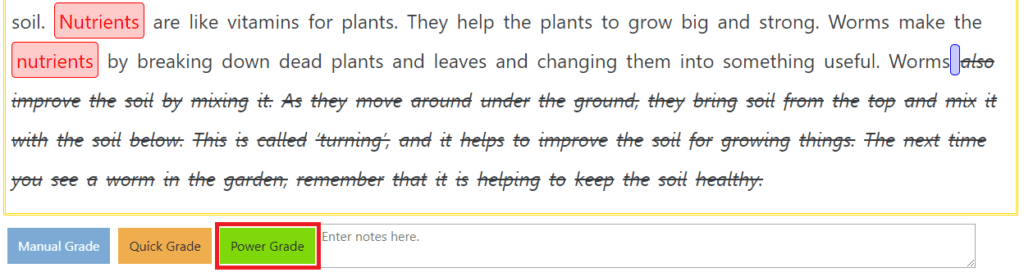
Power Grade mode shows student errors (red) as well as the location of any self-corrects (green). Clicking on the text plays that section of the recording and brings up a dialogue box. This box enables the teacher to add MSV (Meaning, Structure, Visual) tags to individual words.
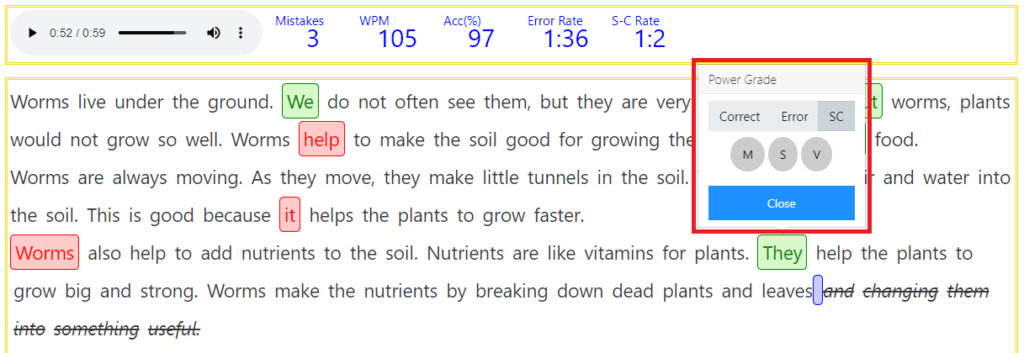
Error rate and self-correct rate are calculated automatically. There is also an area beneath the text where teachers can add notes or observations about the student’s reading.
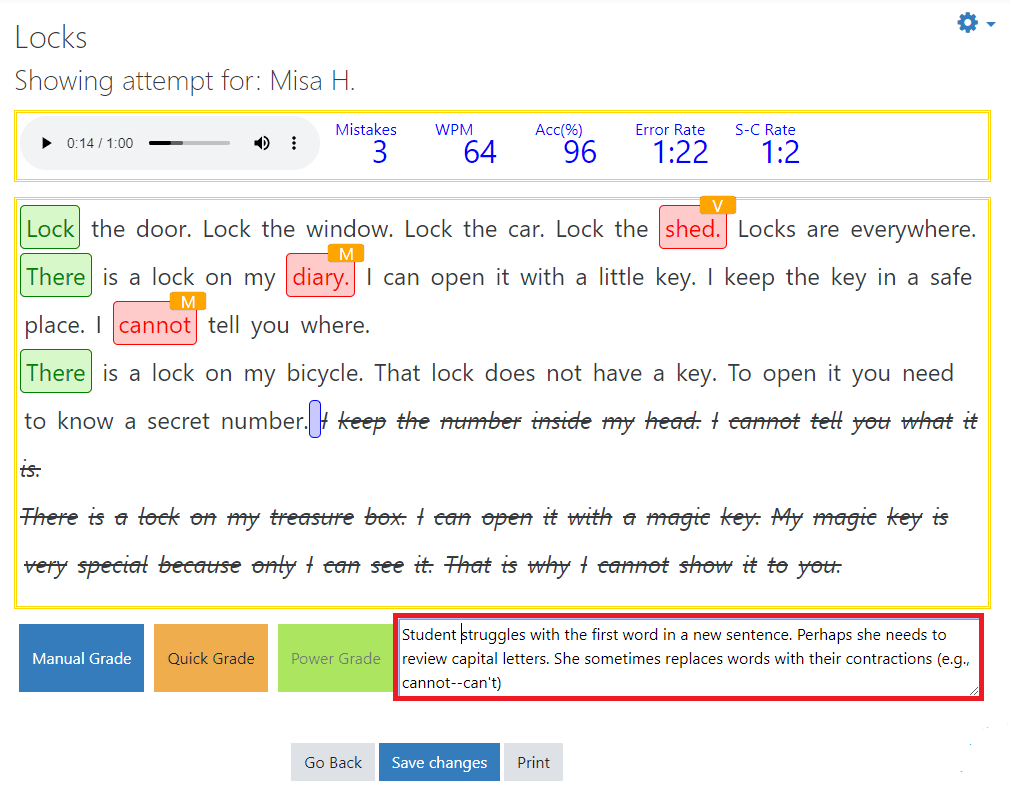
After the running record is complete, don’t forget to click the ‘Save changes’ button.
Read Seed’s print feature allows teachers to create a printed report of the student’s reading, which can be useful for parent teacher conferencing. The QR code at the bottom of the report page will play an audio recording of the student’s reading when scanned with a tablet or smartphone.
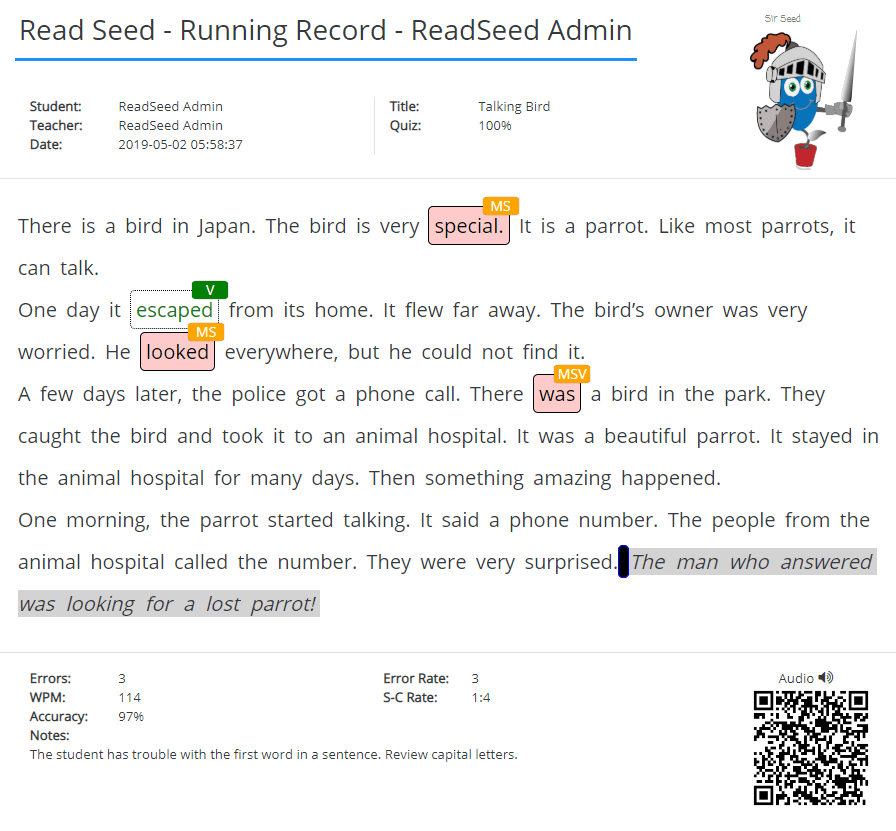
For a detailed overview of grading in Read Seed, please read our manual grading documentation or watch this video.
If you are not yet using Read Seed for iLearn, you can sign up via the Read Seed page for Michigan teachers and provide some basic information about your class. You’ll receive an access code by email as well as all the information you’ll need to get started with your students. Alternatively you can use the support email (support@readseed.org) to request Read Seed directly.
If you would like more information or need assistance, contact the Tech Coach today!

