One tool EVERYONE should be using
Yesterday, I encouraged teachers to download one of the most potentially useful apps you can have on your mobile device: a QR-code reader. This is a simple app that allows you to use your camera to scan a code that looks like this… and go directly to a website, access a Google Doc or Slides presentation, view a student’s ePortfolio, get a contact number, view text, etc.
and go directly to a website, access a Google Doc or Slides presentation, view a student’s ePortfolio, get a contact number, view text, etc.
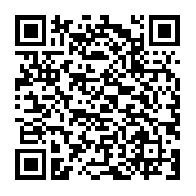 and go directly to a website, access a Google Doc or Slides presentation, view a student’s ePortfolio, get a contact number, view text, etc.
and go directly to a website, access a Google Doc or Slides presentation, view a student’s ePortfolio, get a contact number, view text, etc.There are many different free QR code reader apps available–just search “QR code reader” in the App Store or Google Play Store. Here’s the one I use on my iPhone: QR Reader for iPhone, and the equivalent for Android: QR Reader for Android. And, it is something that could save you a whole lot of paper and printing time in your own classrooms if you encourage students to do the same.
So how do you go about using a tool like this in your own classroom?
Here’s how:
Simply copy the URL of a resource you wish to make available to students, such as a lab manual, Google Doc, your Google Slides presentation for the lesson, a YouTube video you want students to watch, or an important website you want students to visit.
Then, paste the URL into a QR Code Generator website, such as qr-code-generator.com or qrstuff.com.
Then download the image of the QR code and paste it wherever you want students to be able to scan it. You can put it on the title slide of your Google Slides presentation, on handouts, or on a sheet of paper posted on your wall.
Students can then scan the code and immediately access the file or resource you wish to have in front of them from the moment they walk into the room!
If you have questions about other ways to use QR codes in your classroom, or would like to share your successes, contact the Tech Coaches!



