Grading by Marking Period in Schoology
Now that we are in our second marking period, teachers are looking for a way to show only assignments and grades for the current marking period in the gradebook. This is a fairly simple process, fortunately!
First of all, when creating new materials for this marking period, make sure to set the Period to Marking Period 2. NOTE: This step is only necessary in graded work within Schoology. It works very simply in Assignment and Assessment. However, if you are looking to add a graded Discussion, you must check the “Enable grading” box first, then the option to choose your grading period will appear. Links, files, external tools, etc. do not allow for grading, so the option is not available when creating these materials.
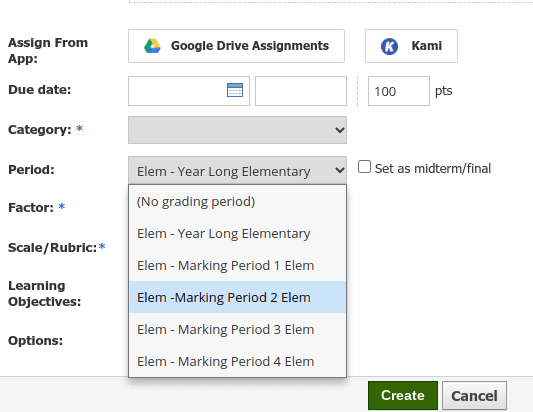
Once you have created your materials and have chosen Marking Period 2, you can sort your assignments in the gradebook based on Marking Period 2 work. Simply select Marking Period 2 from the first column drop down menu in your gradebook, and it will be filtered by only Marking Period 2.
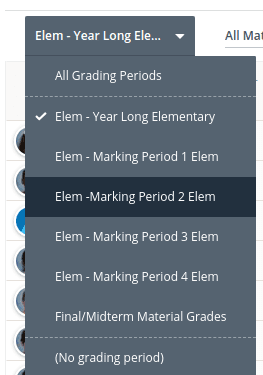
When students visit your course, they will click on Grades, then see a variety of choices. Choosing Marking Period 2 will open up a menu of activities assigned during that period.
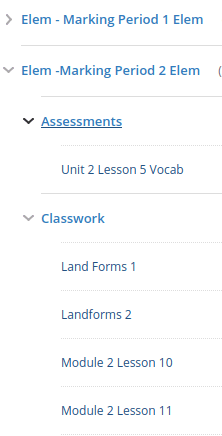
Of course, this works for all marking periods, not just for Marking Period 2. Have questions? Contact a Tech Coach!
