Tech Tip Tuesday: Embedding YouTube Videos into Google Slides
Did you know you can embed a YouTube video into a Google Slide? And it’s pretty simple, too!
When in Google Slides, navigate to the slide in which you want to embed your video. Click the Insert menu, and select Video. You can search for the video on YouTube, or, if you have the URL already, you can select By URL and paste the URL in the bar.
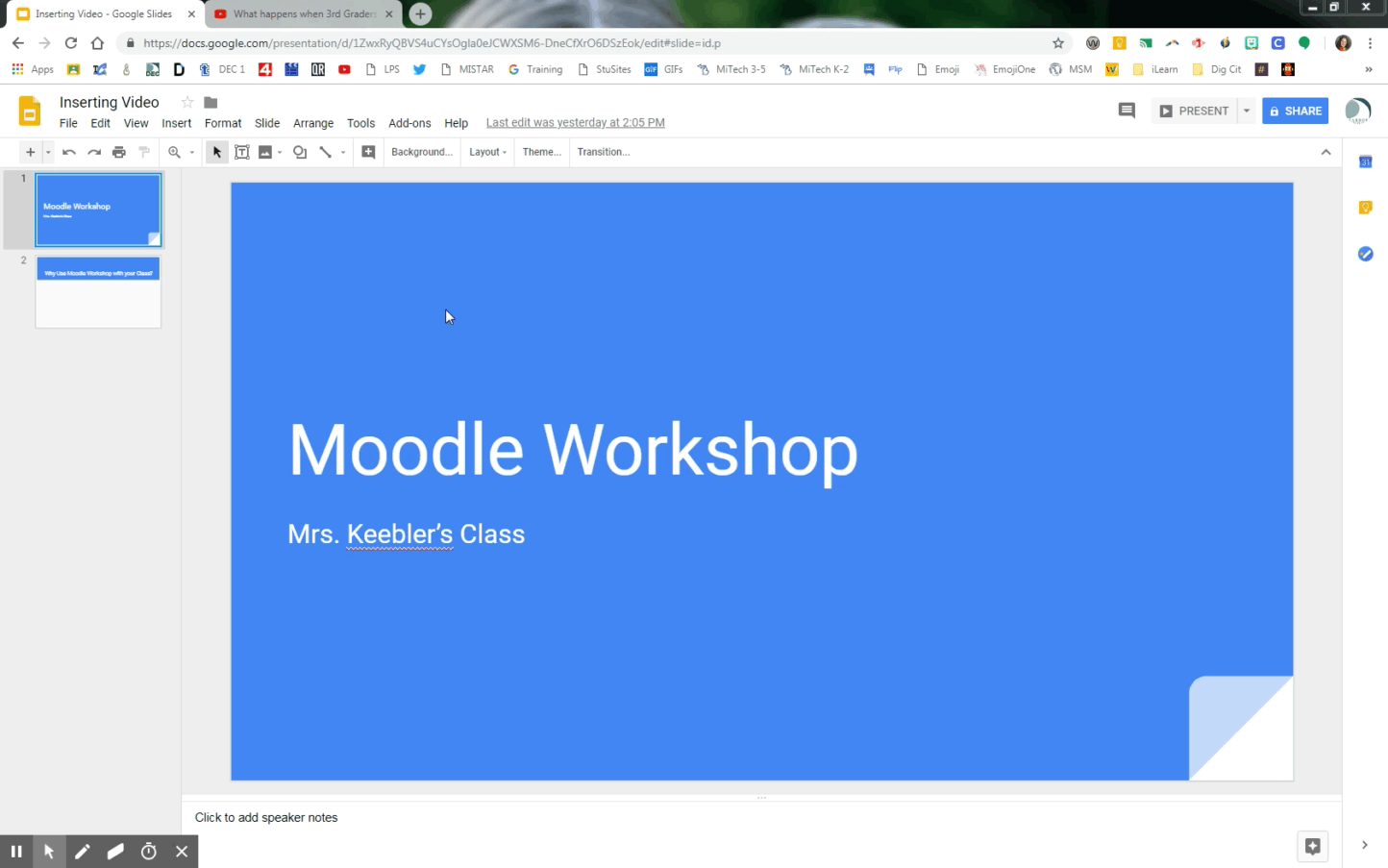
To get the share link for your YouTube video, go to the video you want to insert, and underneath find the Share button. If you’d like to insert the whole video from the beginning, you can copy the link given. If you’d like to share the video after it starts, you can choose where you’d like to begin the video by clicking the “Start at:” checkbox, then choose the time you’d like to begin your video. Once you’ve decided on a start time, you can copy the URL given in the box.
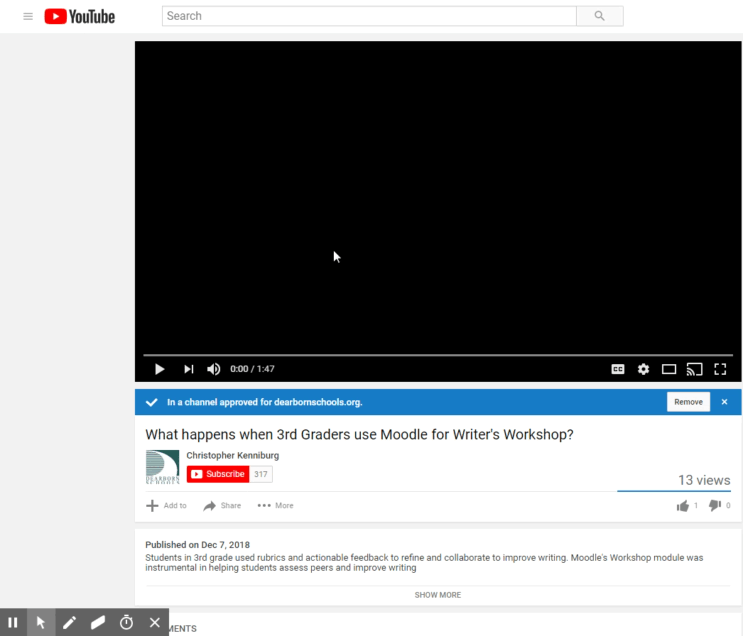
Now that you have your share link to your video, you can paste it into the Insert box in your slide. You will see a preview of what your video will look like. Click Select, and BOOM! There it is! You can move or resize your video just like any image.
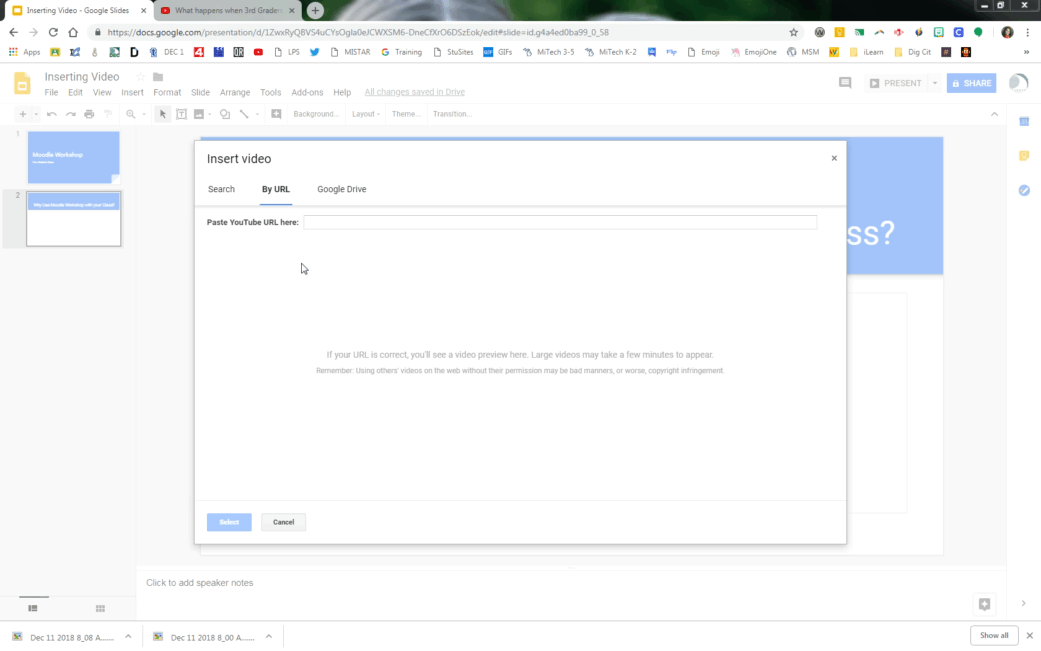
As always, if you have any questions, please contact a Tech Coach today!
