Tech Tip Tuesday: Changing Ownership of Google Files
Oftentimes, I will create, or begin to create, something for a teacher to use in the classroom. Yet, once I’ve created it, I have no use for the file any longer. If I delete it, the teacher and the class will no longer have access to the file. In this case, the best option is to transfer ownership of the document.
However, beware! Once you transfer ownership of the document, you can lose certain privileges. For instance, you may not be able to add others to or remove others from the document, or change visibility options. You definitely will not be able to delete the original document, and you could even be removed from it.
To change ownership of a document, click on the share button. The person has to have access to the file in order to be the owner, so if you haven’t already shared the document with him or her, do that first. Now click the share button, click Advanced in the bottom right corner, and select the dropdown next to the person’s name. Choose “Is owner” and save your changes.
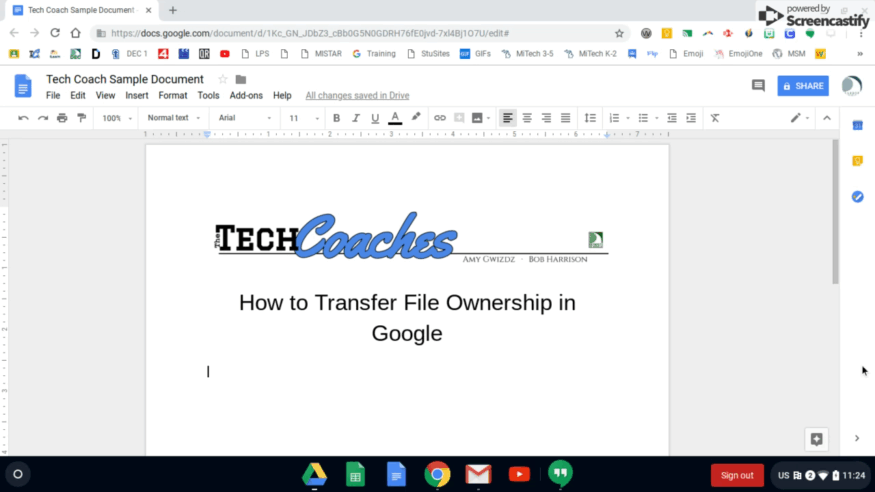
For more information, contact a Tech Coach today!
