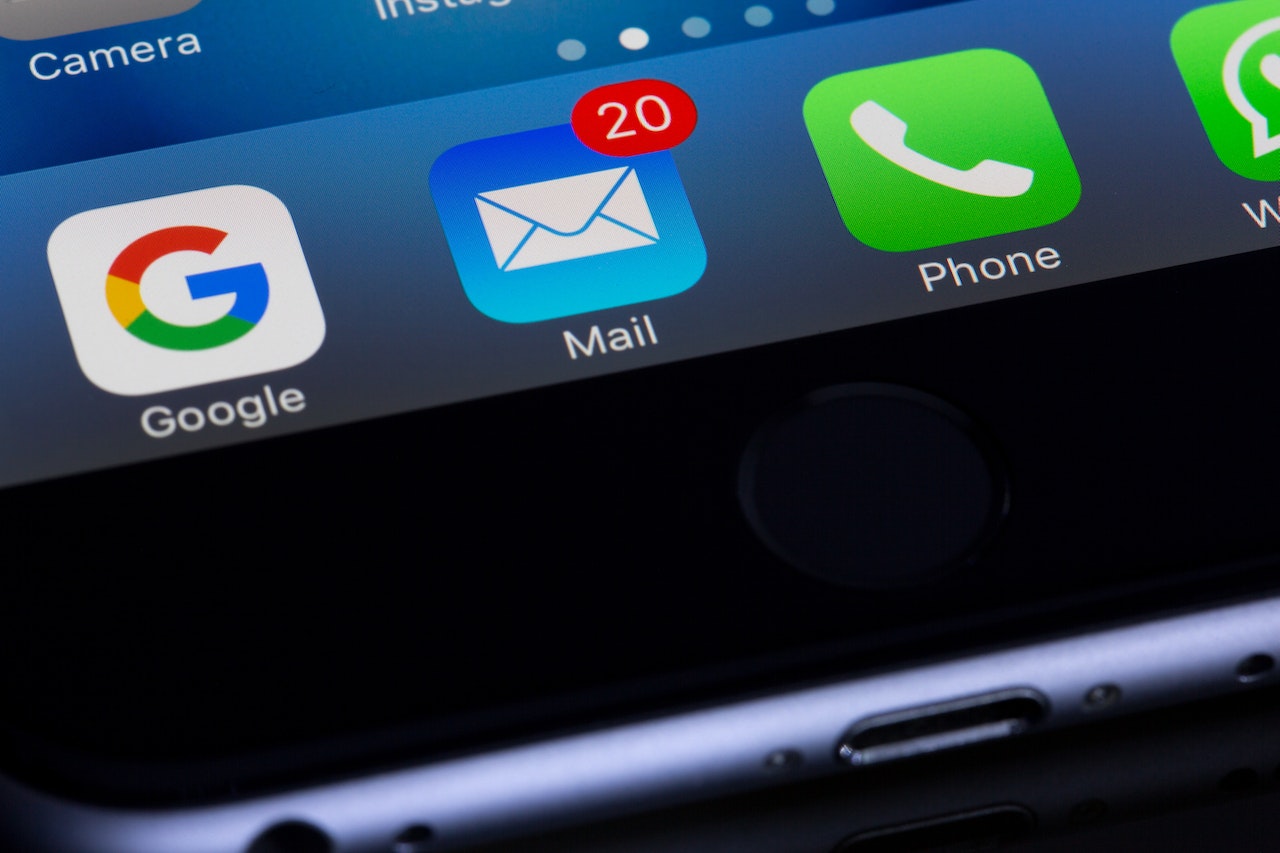One of our most useful tools and, sometimes, one of our greatest sources of torment is email. When things go well, it can be our greatest ally in communicating effectively with students, parents, and colleagues. However, it can also be a source of tremendous stress if we don’t manage things well or if we allow ourselves to get buried in our inbox.
The following are some tips and tricks that have worked for me as a teacher, along with some parameters (and maybe a little etiquette) I set for myself to prevent things from getting out of control. You will likely disagree with me on some, but hopefully you’ll hear me out and think at least another time about how you use your email. I have to give credit to Troy Patterson for helping me see the rationale behind many of these ideas.
1. The Ultimate Goal of “Inbox Zero”
This is a controversial way of approaching things, as many people disagree that this should even be a priority. But my goal is always to have the least amount of email in my inbox as possible. The reason for this is that the human mind processes everything it sees on a screen. Always. Even when I don’t intentionally try to process it. And then when I do, there are several further processes my brain goes through in order to make decisions about what to do with it. Having a full inbox can be overwhelming, as can the little number in the red oval on the Gmail app telling me I’ve got 5, 280 emails in my inbox.
But as a teacher, it’s always been even more important to make sure I never recreate the wheel and that I don’t waste time doing things more than once. So if I have read an email, I make sure I do something with it. If I leave it in my inbox, my brain goes back to it every time I open my inbox, even if it only says, “Oh yeah, I have to get to that.” Instead, I go through the following process of questions and actions in my head:
- Which emails need to have first priority based on the send date/time, sender and subject lines? By default, I will start from the bottom of my inbox and move up, since the least recent emails are at the bottom. Having a very small number of emails in your inbox allows for quick prioritization. My prioritization always heavily favors students first, parents second, things that affect students and parents third, and everything else last. That doesn’t mean I push everything else off, that just means that the important things get the most immediate attention.
- After opening the email: Is this something I can deal with right now–or is it a task that requires me to do something with it later?
- If it is something I can deal with right now, I write a response. I keep it concise. More on this later.
- If it is something I need to do something with later, I click the button at the top of the the email to Save to Tasks and give it a reminder date and time. This creates a new list in my Google Tasks and avoids making my Inbox my to-do list. It also places the item on my calendar and sends me a notification when the reminder comes up. Setting the right reminder date and time are also crucial to this, and I strive to be extremely deliberate in setting that time. Instead of just arbitrarily picking a time in the future, I set it for a time I know I can actually do the task.

- I then Archive the email once I’ve dealt with it, and move on to the next in priority.
2. Always Archive, Never Delete
It is a rare occasion when I delete an email. Deleting emails places them in the Trash folder for 30 days, after which point it is gone forever. Since I never know when I’m going to need to look back on something I received, or a conversation I’ve had, I typically Archive emails.
Here’s how archiving works: all emails that come to me are marked with the label “Inbox”. They appear in my Inbox AND in the All Mail folder. Archiving an email simply removes the “Inbox” label so it no longer appears in the Inbox, but can be found in perpetuity in the All Mail folder. This keeps my Inbox clean and manageable so I can do things like prioritize as I mentioned above.
You can archive an email by clicking the Archive button at the top of the email, or by hovering over the email in your inbox and clicking the Archive button. The Archive button looks like this:

3. Less is Less
While I admit I sometimes get carried away, I like to be as concise and direct in writing my emails as possible. I do this mostly out of empathy, since I know what it’s like to get an email that contains paragraphs of information that I really don’t look forward to reading. And knowing my own tendencies, I also do not assume that I deserve to have every single person to whom I send an email read every single word as though it was the most important part of the day. People miss things. People read things and forget. The less they need to process, and the more direct I can be with my email, the more likely my email will be what I hope it will be: effective.
4. The 24 Hour Rule
It is common courtesy to respond to emails that require a response. It is highly professional to respond to emails that require a response within 24 hours. That expectation should also inform our own patience after we send emails that require a response.
5. I Don’t Use Email the Same Way I Use Text Messaging
Limiting the number of people who can contact me directly in a synchronous time setting is the key to maintaining my sanity. For everyone else, there’s email. I turn off notifications for email on my phone. I only read email when I’m good and ready to do so–however, keeping myself to the 24 hour rule as much as I can. This means I check my work email first thing in the morning when I get to work, then multiple times throughout the day as my schedule permits. Then once before I leave for the day, and not again until the next day unless I am awaiting communication.
6. Unsubscribe From Almost Everything
If I’m not reading subscription emails regularly, I know can just go to the organization’s website when I want to know something. I would rather bookmark the site on my browser. But if I know I don’t have time to read it, I want prevent it from cluttering my inbox where I have important things to deal with.
If I still want to receive the emails so I can look at them when I need to, I can also create a filter that skips my inbox. I can always search for something that has come to me from the organization (like coupons and discount codes). Here’s one perspective on doing this: Learn how Gmail labels help prioritize and organize your emails.
7. Hitting Reply All is Something I Try to Never, Ever, Ever, Ever, Ever Do
However,… I admit, I’ve done it. Sometimes it just happens, and sometimes it’s accidental. But there are very few real reasons to hit Reply All. A safe bet is to do so only when the sender asks recipients to do so. Otherwise, it’s probably not appropriate. Even though it’s nice to spread the cheer and make sure everyone knows how thankful I am for what someone has done, it means way more to people when we just send it directly to the sender and courteously avoid cluttering everyone else’s inbox when they’re trying, just like us, to manage their inbox, prioritize emails, and reach Inbox Zero.
TIP: To avoid people Replying All to emails, put the recipient emails in the BCC: field. This will prevent them from Replying All.
More to come…
Keep an eye out for further tips, tricks, and best practices on the subject of email.
In the Meantime, How About an Email Makeover?
Learning to be efficient and effective with email is the key to successful communication for teachers. The Tech Coaches can help you start to develop new habits and get your email inbox back to something that is manageable. Request a Tech Coach appointment today.