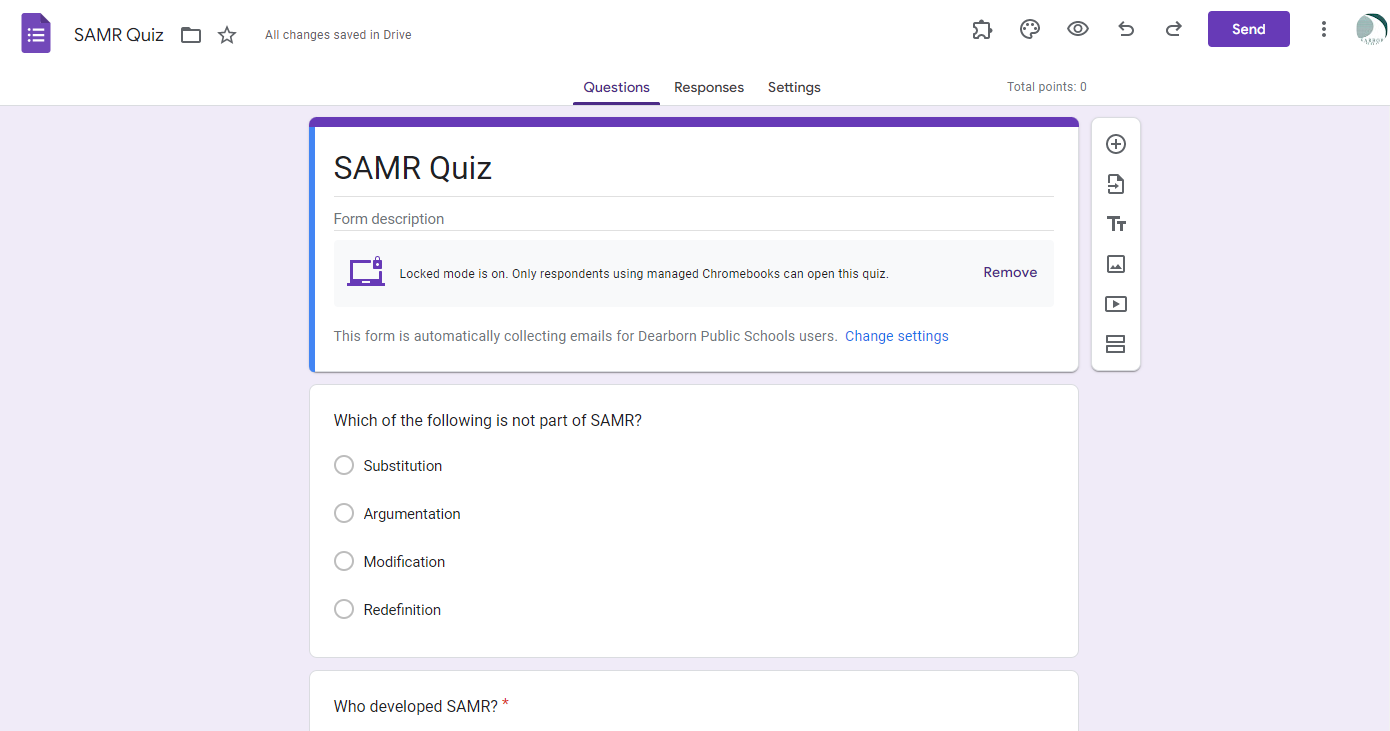Teachers can administer quizzes using Google Forms in a locked browser on a Chromebook. When starting a quiz in Locked Mode, the student’s quiz goes full-screen, preventing them from accessing other content or tabs on the Chromebook they’re using.
How to set up a quiz in Locked Mode
- Create a Google Forms Quiz (from drive.google.com>New>Form>Blank quiz or forms.google.com>Blank Quiz).
- After entering your questions and selecting the correct answers and points, click Settings.
- Click the slider to turn on Locked mode.
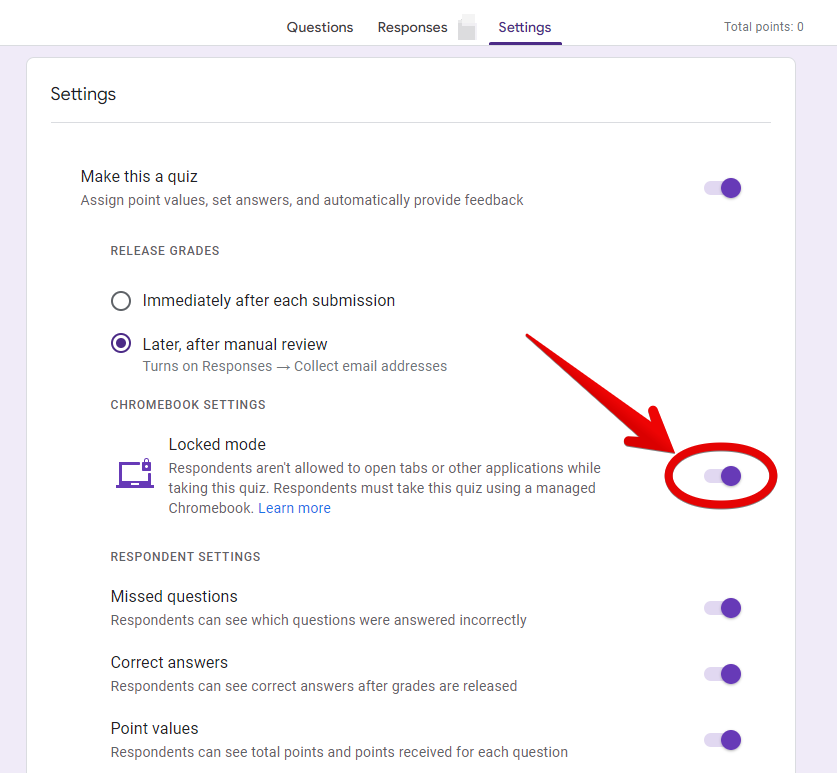
Next, you’ll need to determine how to share the link with students. (NOTE: If you choose to post the link in Schoology, be sure to click the button to turn off “Display in Schoology” so the link opens in a new window. If you do not click this, students will need to click to open the Form in a new window.)
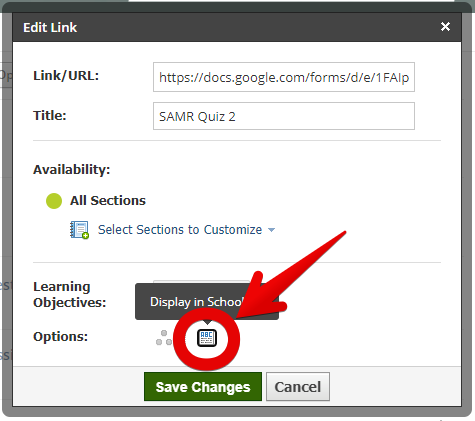
Things you need to know
- The Locked Mode for Google Forms Quizzes only works on an updated, managed Chromebook. This means older devices may not allow the locked quiz to work, since Chromebooks that have reached the end of their 5 year life span can no longer be updated. This also means it will not work on a laptop or other device students have brought from home.
- When students are finished with the quiz, they must click Submit at the bottom of the Form to submit their quiz.
- While students are taking their quiz, they have the option to “Close quiz” in the bottom right corner. This closes the browser without submitting their answers. However, students are warned that their answers will not be recorded and that the teacher will receive an email if they continue to exit the quiz and subsequently reopen the quiz. (The email goes out when the quiz is opened again.)


Bob Harrison
Instructional Technology Coach
Bob Harrison is the secondary Instructional Technology Coach for the Dearborn Public Schools. He has over 23 years of experience teaching science in high school and middle school, and has supported teachers, administrators, and students as the Tech Coach since 2015.
Bob is a member of ISTE and a participant in multiple online professional learning networks of instructional technology specialists. He tweets regularly from @bharrisonEDU, and co-hosts the podcast ArchiTECHs of Learning, available on Apple Podcasts, Spotify, Google Podcasts, and Stitcher.
Contact Bob at harrisr@dearbornschools.org.