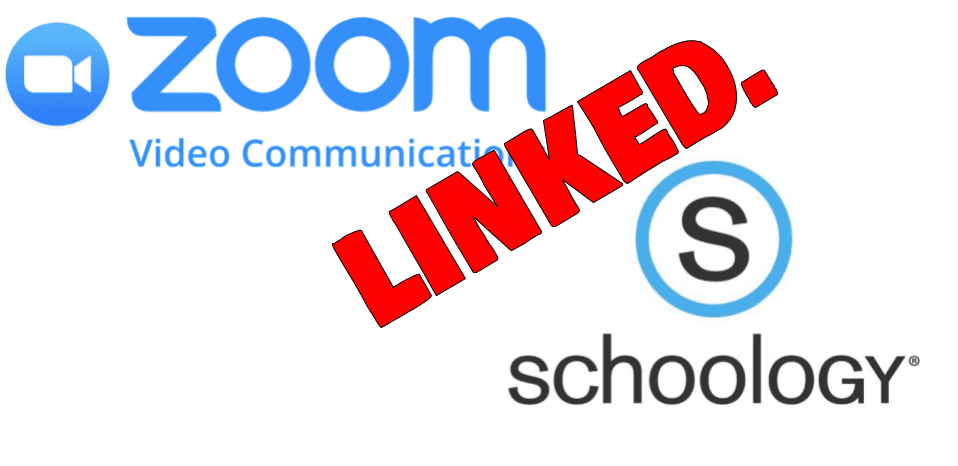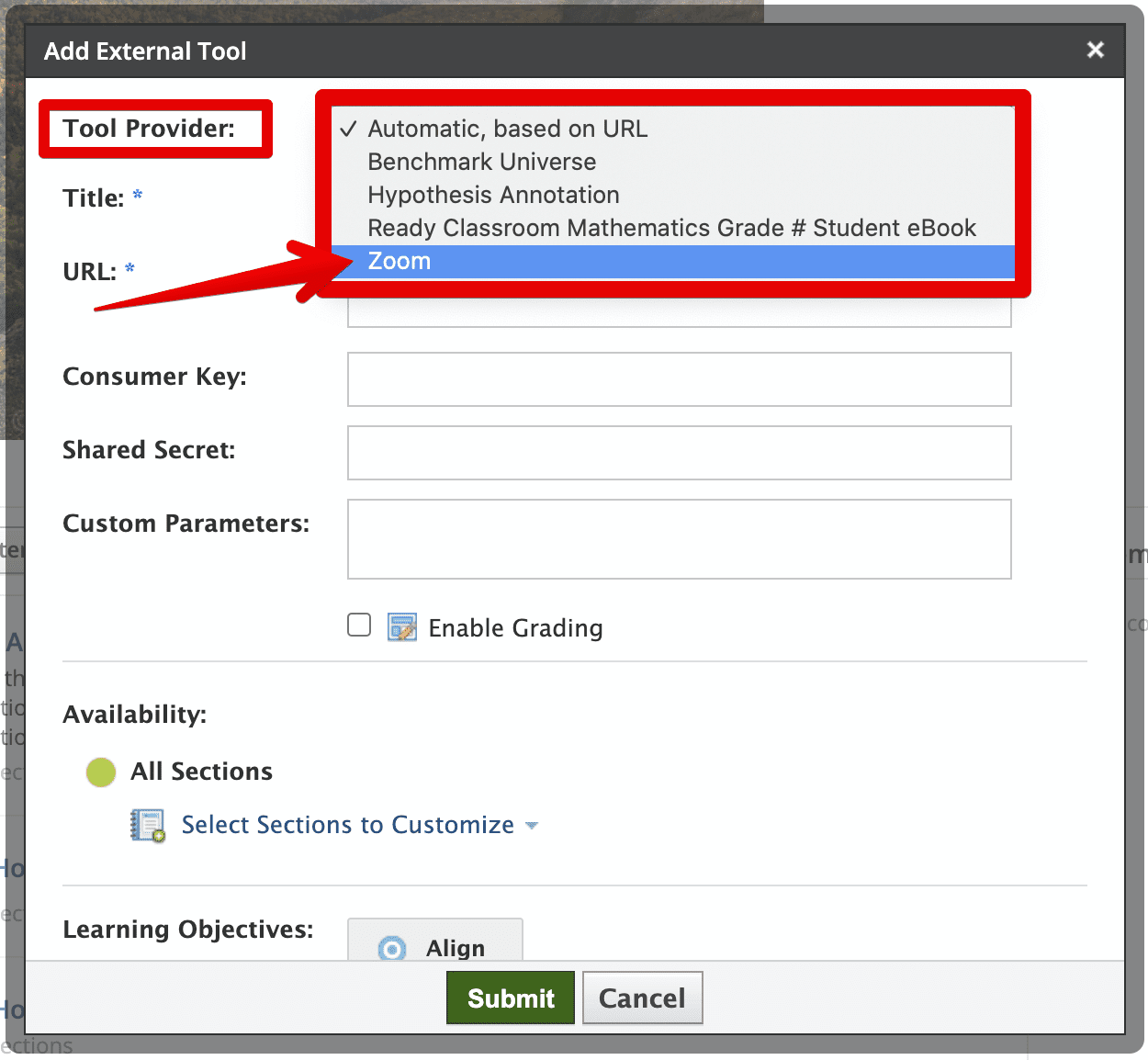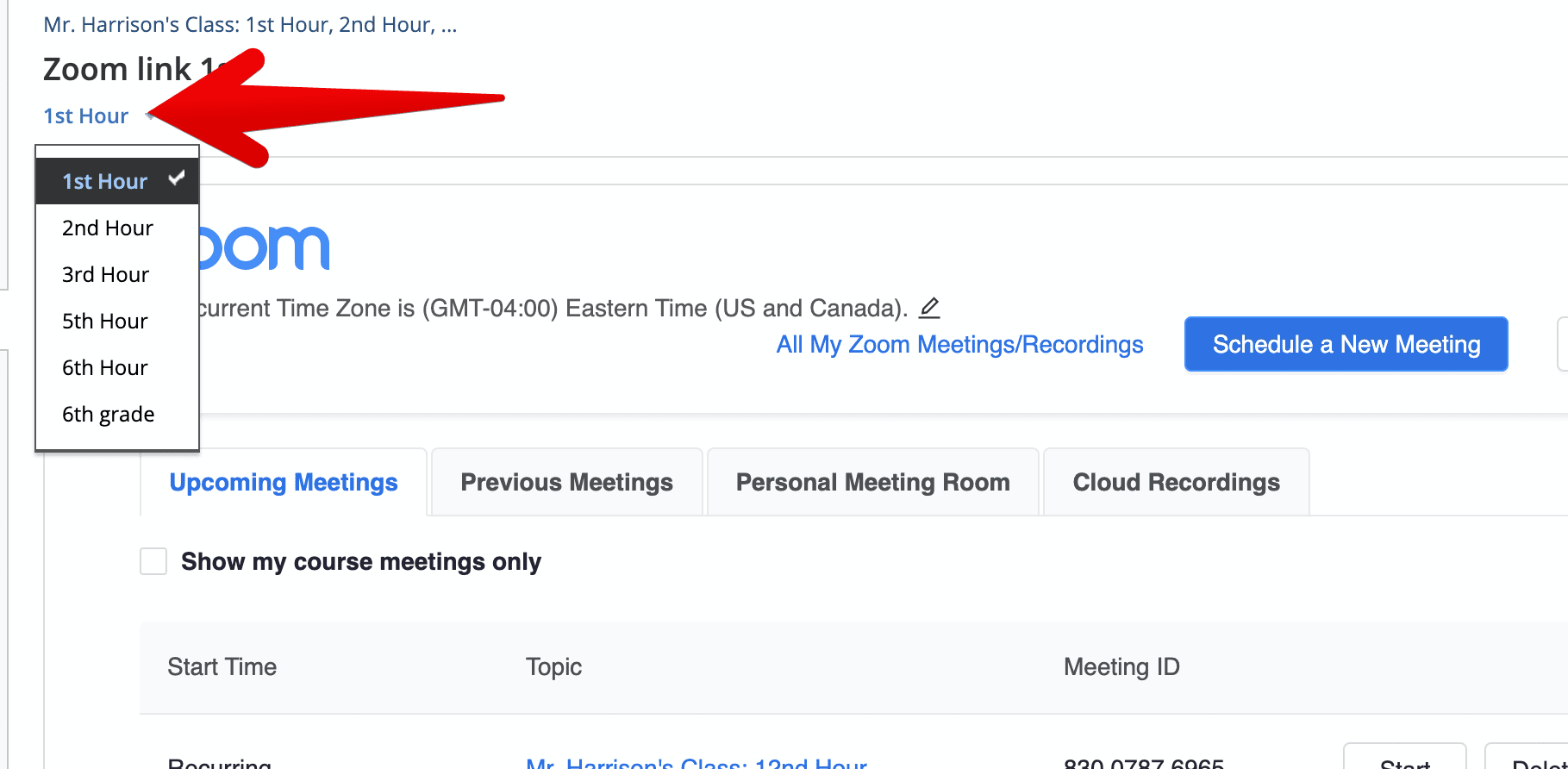The best way to create a link for Zoom in Schoology is to use the External Tool.
To do this,
- In Schoology, Click Add Materials (or hover over one of the section dividers).
- Select Add File/Link/External Tool.
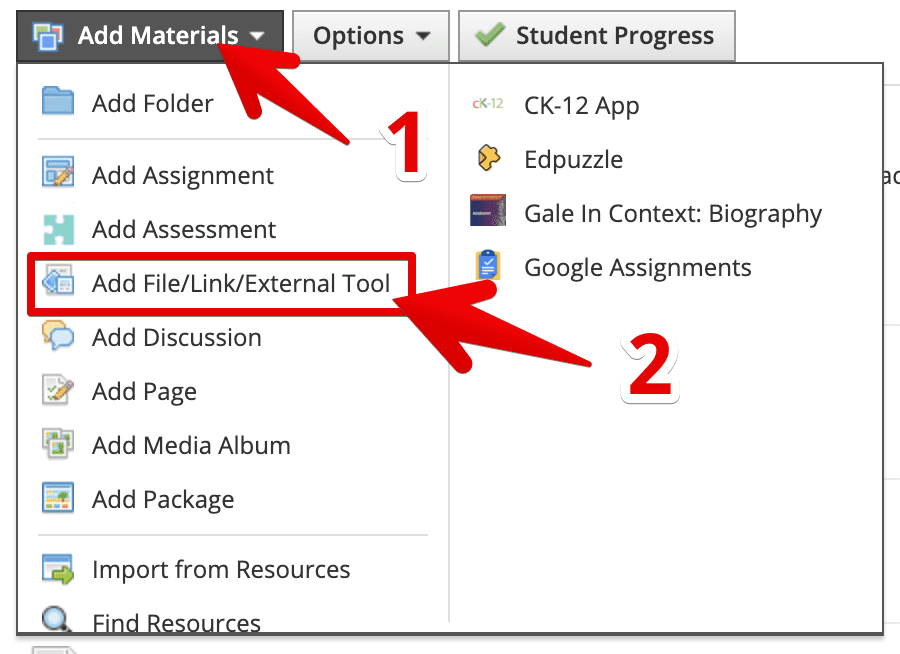
- Select External Tool.

- In the Tool Provider dropdown, select Zoom.

- Give your Zoom meeting a Title, like “Mr. Harrison’s 1st Hour Zoom”.
- Click Submit.
- This will take you to the Zoom screen that you and students will see each time they come to the link. You can enter the link directly. You will also notice that, if you have linked sections, you can choose the section above.

- You can then use the “Schedule a New Meeting” button (blue, top) to add meetings for each section of your course if you choose.

Bob Harrison
Instructional Technology Coach
Bob Harrison is the secondary Instructional Technology Coach for the Dearborn Public Schools. He has over 23 years of experience teaching science in high school and middle school, and has supported teachers, administrators, and students as the Tech Coach since 2015.
Bob is a member of ISTE and a participant in multiple online professional learning networks of instructional technology specialists. He tweets regularly from @bharrisonEDU, and co-hosts the podcast ArchiTECHs of Learning, available on Apple Podcasts, Spotify, Google Podcasts, and Stitcher.
Contact Bob at harrisr@dearbornschools.org.