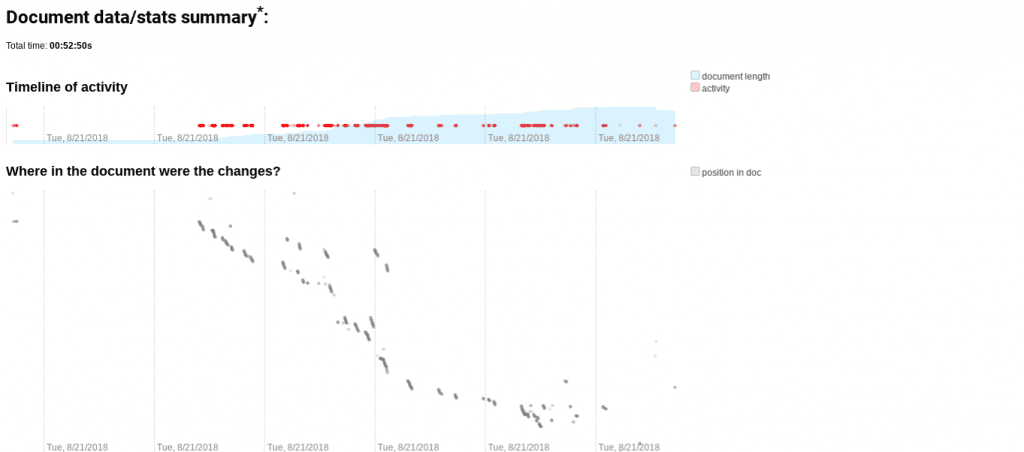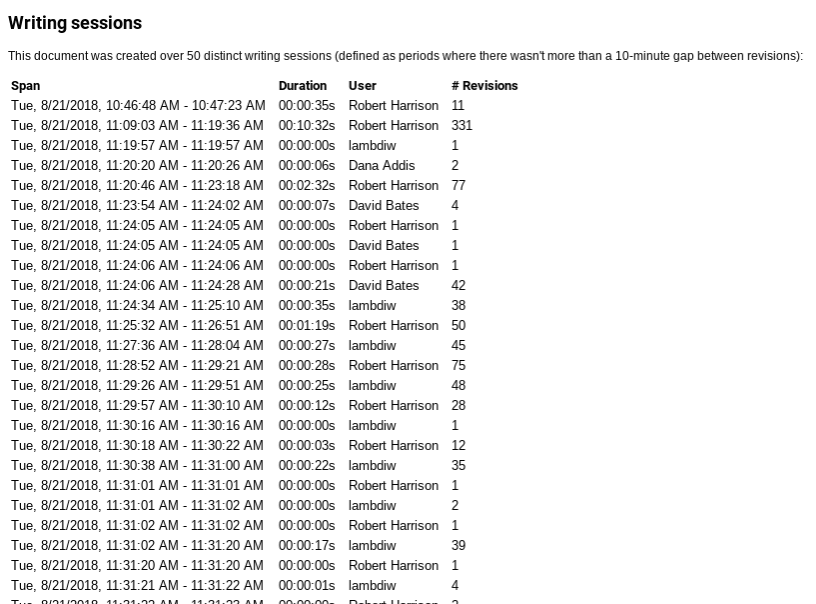Tech Tip Tuesday: Fun With Version Histories on Google Docs
Tweet
As many of you are well aware, it is possible to view the history of revisions on a Google Doc (if you didn’t know, it’s under File>Version History>See Version History). This allows you to see the changes that have been made, when they were made, and who made them. The default view shows a broad overview, while clicking on individual versions can show you a more refined view.
Naming the Versions
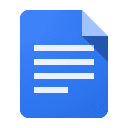 You can now name the versions of a document. For instance, a revision can be named “First Draft” to mark the version of the document that was submitted originally. Subsequent revisions can be named “Second Draft”, “Final Draft”, etc. This can be helpful for referencing the versions later on. It can also be helpful to allow students to reflect on the changes and reference a specific version.
You can now name the versions of a document. For instance, a revision can be named “First Draft” to mark the version of the document that was submitted originally. Subsequent revisions can be named “Second Draft”, “Final Draft”, etc. This can be helpful for referencing the versions later on. It can also be helpful to allow students to reflect on the changes and reference a specific version.
But wait, there’s more!
Teachers and students who really want to get the most out of version histories might want to try out the Google Chrome Extension called Draftback.
The Draftback extension does two things for the user:
- It captures an animated chronology of the changes that have been made to a document, like the sample below.
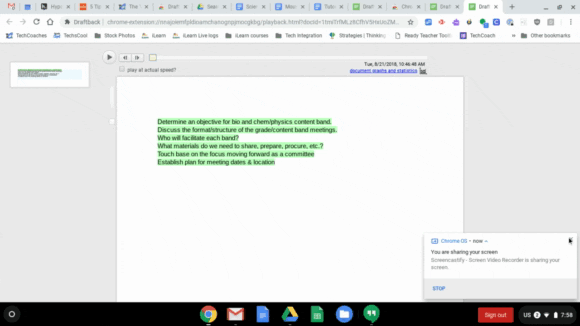
- It provides statistics on the document, including a graphical representation of the changes that have been made and refined statistics on things like the number of interactions of each author. This might be useful to teachers when assigning credit to groups ;).


Instructional Examples
Version histories can be used for a variety of editing and metacognitive activities. Students can write about the changes they have made to their writing, explain why they made these changes, and refer to specific versions as evidence. They can also use the Draftback extension to initiate conversation with a peer or teacher about the revisions they have made. Or, they can use the Draftback chronology of their documents to create a screencast to explain and record their edits. These are just a couple examples. The Tech Coaches are interested in how you use version histories with your students. Feel free to leave a comment below and keep the conversation going!
Follow @dbntechcoach