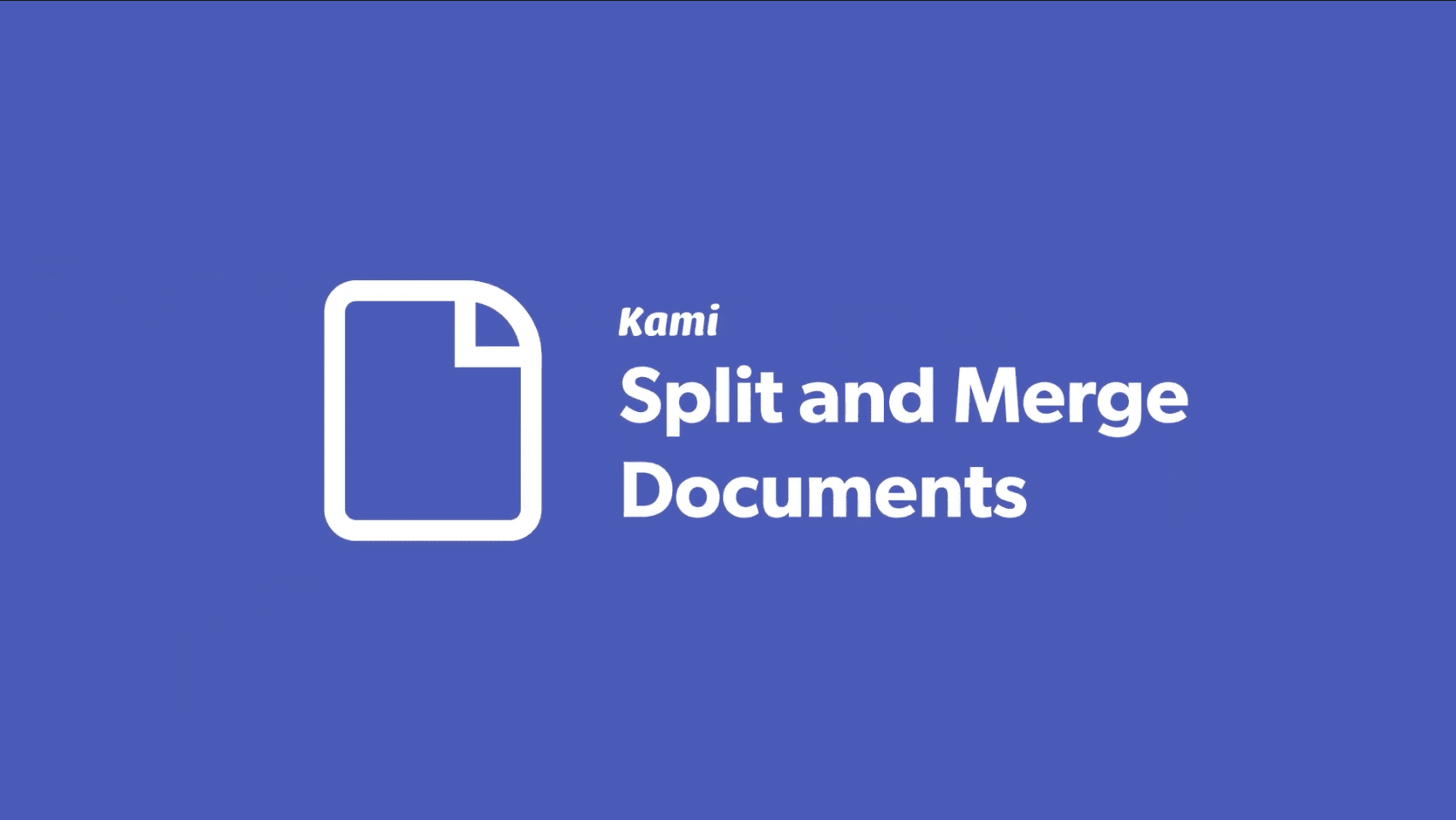As you know, the need to have teachers and students annotate using technology over the past year has led the district to provide all teachers with a fully-licensed account for Kami. Kami is specifically designed to allow you to interact with documents that are typically not designed to be Interacted with: PDFs. True, Kami allows you to interact with other file types, but PDFs are one file type we often come into contact with from publishers and resource materials we find online. PDF (which stands for Portable Document Format) file types have some very important advantages, not the least of which is to allow you to present information exactly the way you want it without formatting difficulties on various devices. However, once PDFs are created, they are difficult to work with–especially if something is missing or needs to be removed.
The Problem
One problem I have had as a teacher over the years is in encountering large documents, only parts of which I wanted to share with students. This has led me to just share the whole document with students and had them search for the information I wanted them to read. Often I had multiple PDFs, all of which contained only portions of information, but which I had to share in their entirety because it was a little too difficult to go through steps to rearrange pages, etc. There have always been ways to do this, but none of them was quick and easy.
The Easy Solution
Kami, however, comes with a marvelous feature that allows you to splice and dice PDFs and other file types. And unless you’re looking for it, you might not know it’s there. So I thought I’d share how you can split and merge PDFs to tailor your documents to exactly what students need.