Did you know that you can customize your Waiting Room in your Zoom meetings? Think about the possibilities! You can pose a math Problem of the Day, post a topic you will be discussing, or even a riddle!
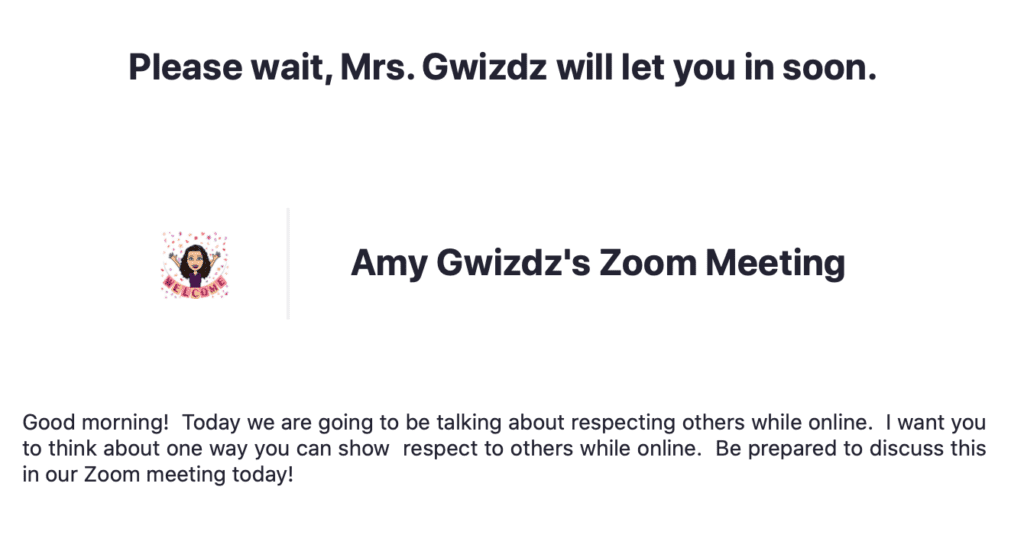
To customize your waiting room, follow these steps:
- Open Zoom and click on Sign in.
- Choose Settings on the left.
- Under Security, look for Waiting Room Options.
- Click on Customize Waiting Room.
- Click the pencil at the top to customize your greeting. Make sure to click the checkmark to save.
- Click on the Logo box to upload a picture.
- Click Add waiting room description to type your message. Make sure to click the checkmark to save.
Let us know what fun and unique messages you will send your students in the comments below!
